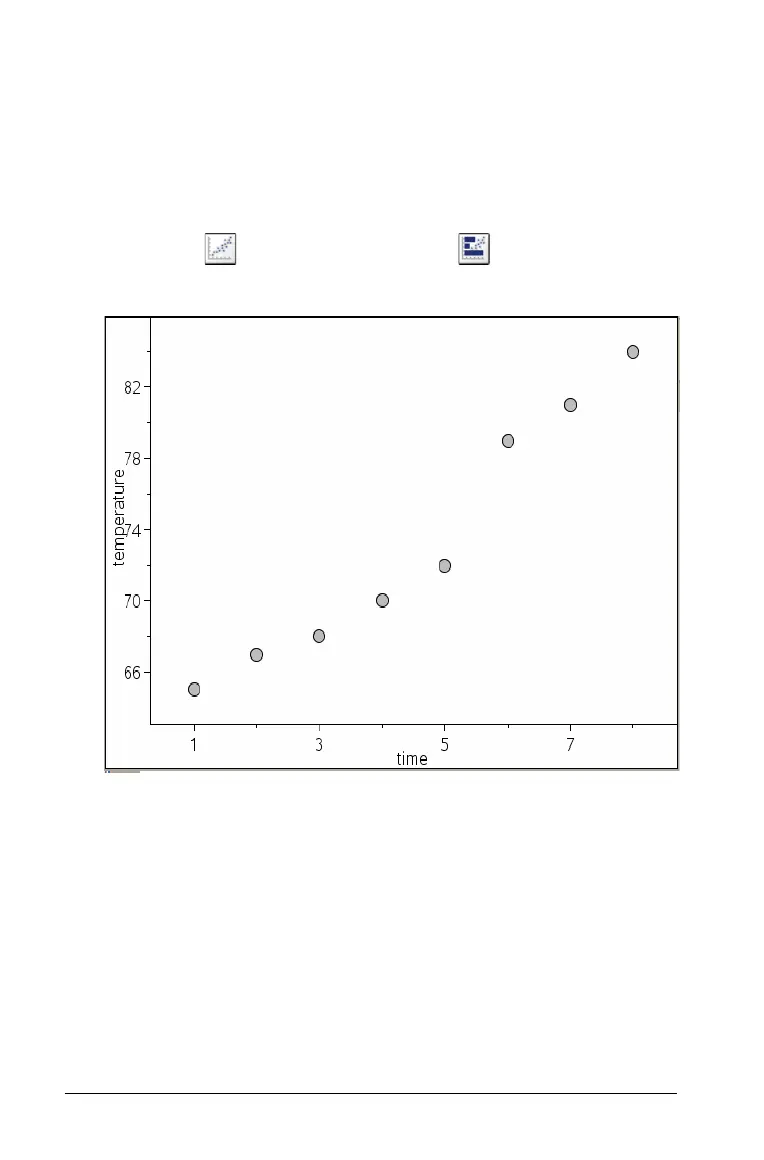272 Using Data & Statistics
From the Lists & Spreadsheet work area:
1. Select two columns of data listed in Lists & Spreadsheet by clicking
letter above the column.
2. Select Quick Graph tool from the Data tool menu to automatically
graph the selected data.
Note: If you choose not to use the Quick Graph tool, you can select
Scatter Plot from the Plot Type menu .
3. The data graphs on the Data & Statistics work area.
From the Data & Statistics work area:
1. In the Data & Statistics work area, click in the horizontal axis label
box, and select the variable that contains the data you want to see
represented on the horizontal axis.
2. Click the vertical axis label area, and select the variable that contains
the data you want to see represented on the vertical axis.
The data graphs in the Data & Statistics work area.
