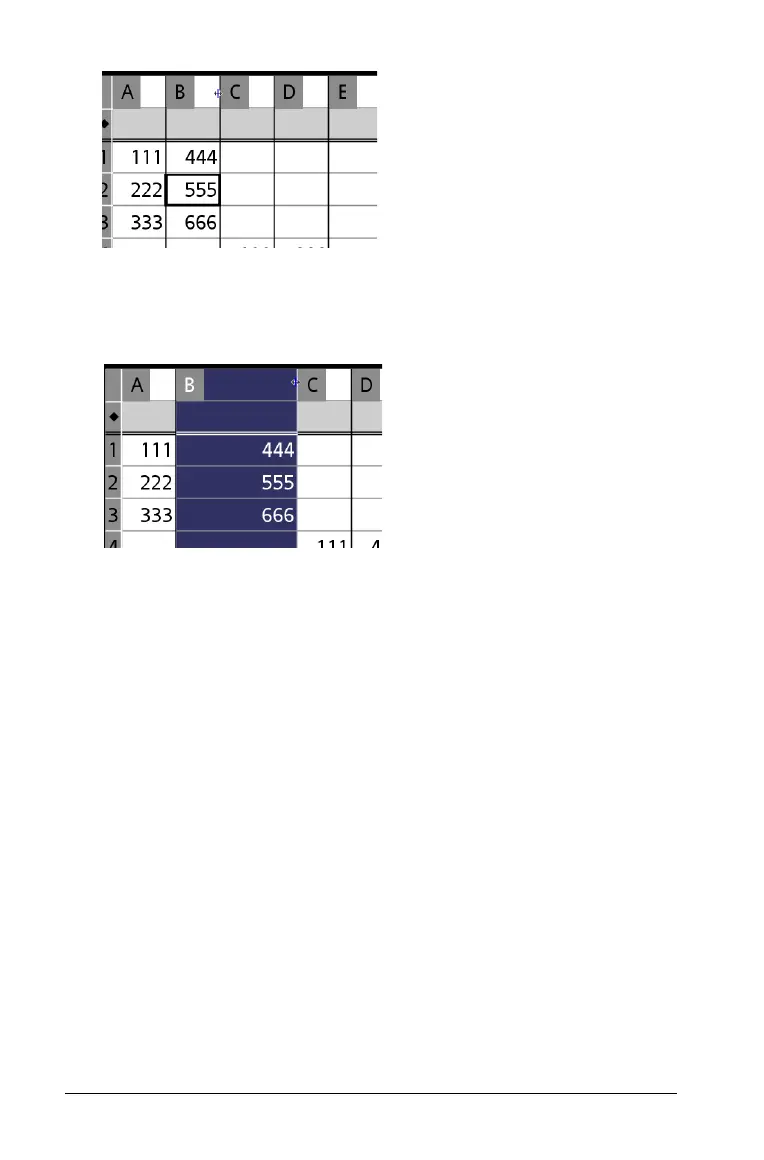188 Using Lists & Spreadsheet
2. Drag to reposition the boundary or resize a row or column by
clicking Resize on the Actions menu. Select Resize Column Width or
Resize Row Height to position the size with the mouse. Click to
complete sizing and set a custom column width or row height.
Inserting an empty row or column
1. Select the column or row where you want to insert the new data.
2. On the Insert menu, select either Row or Column.
– If you are inserting a row, the remaining rows shift down to
create space for the new row.
– If you are inserting a column, the remaining columns shift right
to create space.
Note: If other cells contain formulas with relative references to a
displaced row or column, those references adjust accordingly.
Deleting entire rows or columns
You can delete a row, column, group of rows, or group of columns. When
you delete a row or column, the remaining rows or columns move up or
left to fill the gap.
1. Select the column or row that you want to delete.
