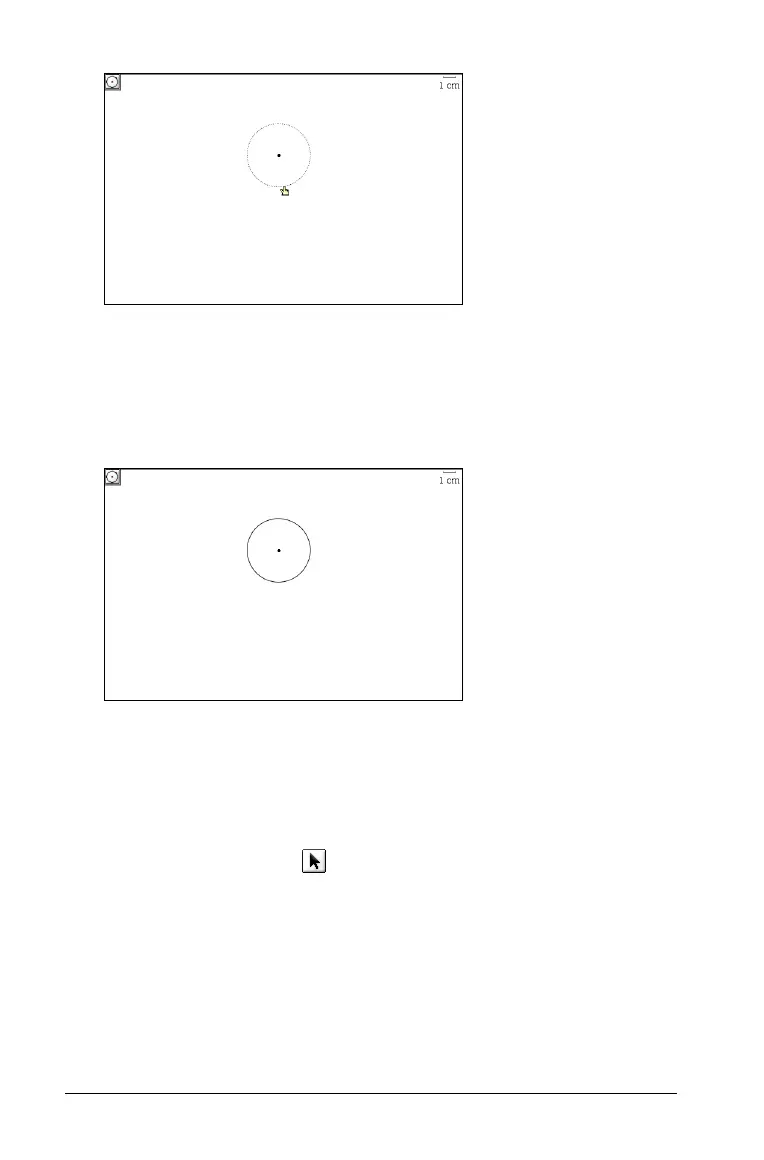128 Using Graphs & Geometry
3. When the circle has the radius you desire, click again.
The dotted circumference changes to a solid circumference in the
work area.
This second click does not define a point on the circumference;
instead, it completes the circle construction.
Note: If you hold down the Shift key when creating the circle, the radius
is limited in length to integers.
Moving a circle
You can move the circle to a different location without resizing it,
1. Select the Pointer tool ( )
2. Select the circle’s center point.
3. Drag the circle to the new location.
Resizing a circle
1. Select a point on the circumference.
The circle blinks.
