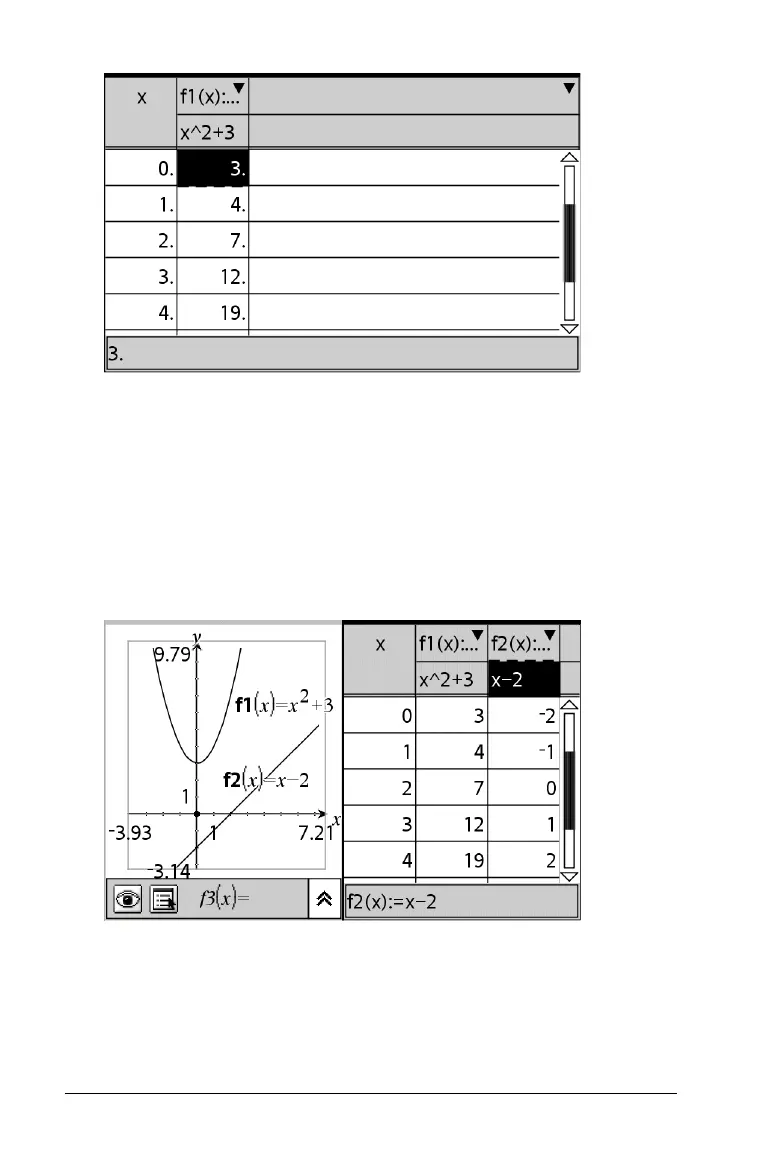210 Using Lists & Spreadsheet
Adding a function table from Graphs & Geometry
Adding a function table from Graphs & Geometry automatically creates
an instance of Lists & Spreadsheet if none already exists on the current
page. It also shows the function table view and automatically generates a
table for the active Graphs & Geometry functions.
1. In Graphs & Geometry, select the functions for which you want to
create a table.
2. On the
View menu, select Add Function Table.
Viewing values in a function table
f Press £ or ¤ to view the values in the table.
