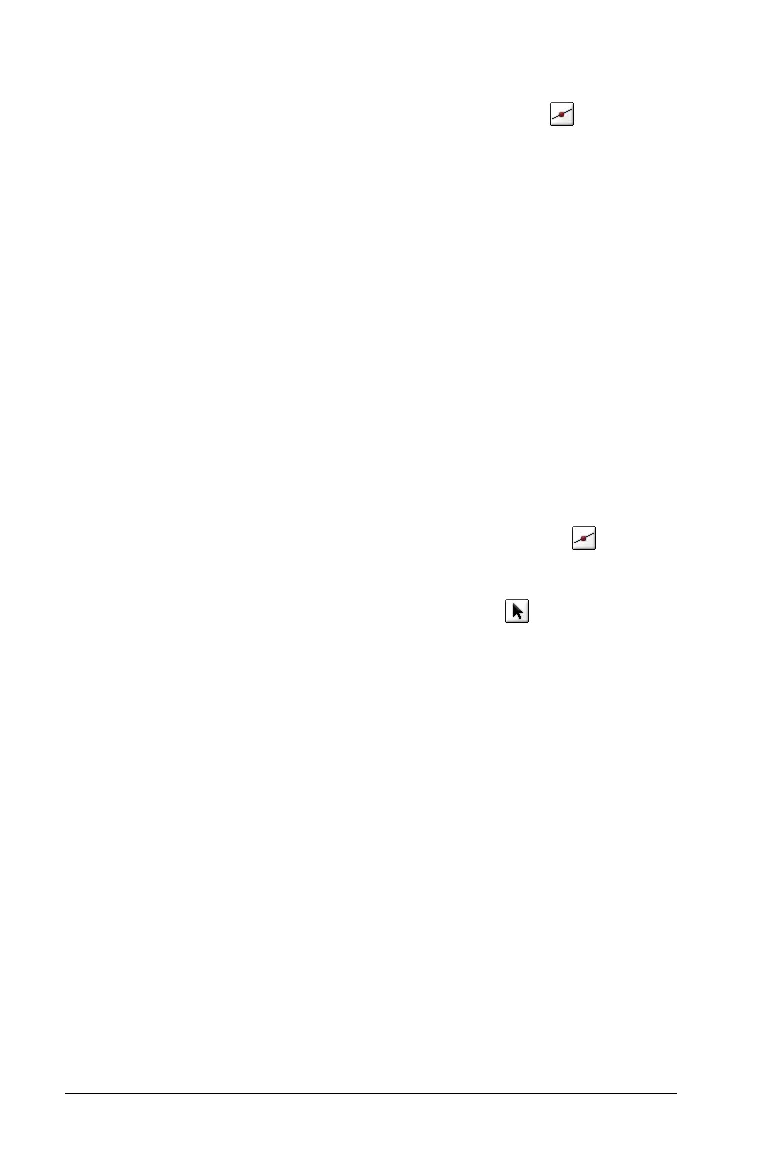148 Using Graphs & Geometry
Finding points of interest: zeroes, minima, maxima
When you create a graph, you can use the Point On tool ( ) to locate
the zeros, minima, and maxima if these are applicable for objects on the
work area. (They may not display if their location on the graph not visible
on your screen.) Both local and global points of interest display.
Note: Global points of interest display only when they are also local. For
example, inverse sine reaches its (global) maximum at x=1, but the
tooltip 'M' does not display there since it is not a local maximum.
To find them, just move the point along the object or graphed line, and
when you are near a point of interest, the coordinates display along with
one of the following identifiers:
• Zeroes: z ( Coordinates )
• Minimum: m ( Coordinates )
• Maximum: M ( Coordinates )
Finding the min and max of a function
To find the minimum or maximum of a function or object on the graph:
1. From the Points & Lines menu, select the Point On tool ( ).
2. Select the function graph or object.
3. From the Actions menu, select the Pointer tool ( ).
4. Select the point created in Step 2 and drag it along the function
graph or object.
As you approach a point of interest, the one-character identifier
along with the point’s coordinates display. The example below shows
the m (minimum) identifier along with the value of the minimum for
the function graphed on the axes.
