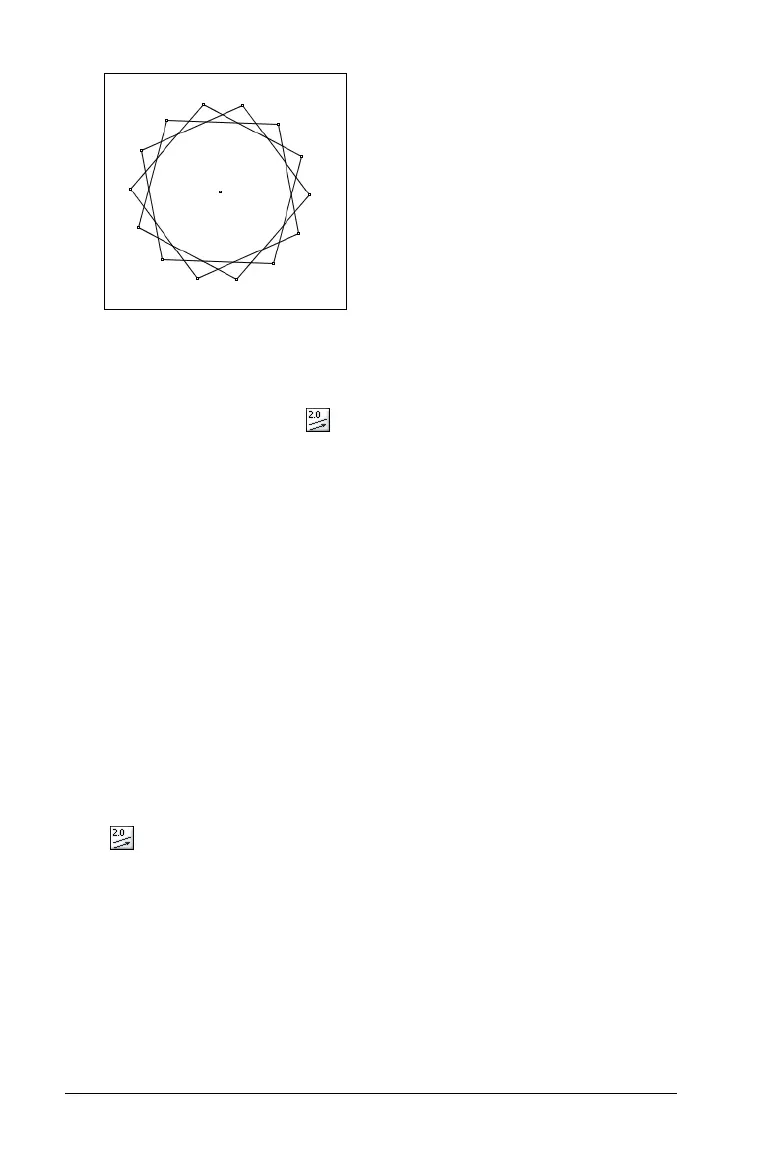136 Using Graphs & Geometry
Transferring Measurements
You can duplicate (transfer) a specific length to a new object using the
Measurement Transfer tool ( ).
The objects you can transfer a length to are:
• a circle - the length transferred becomes the radius of the circle. You
can also transfer a measurement onto a circle to define an arc.
• a ray - the length transferred starts at the endpoint and defines a
second point on the ray
• a vector - the length transferred starts at the endpoint and defines a
second point on the vector
You can also transfer a numeric text value to an axis.
Transferring a measurement
1. Measure and display the length or area that you want to transfer.
If you want to transfer the measurement to a ray or vector, create
these objects if they do not already exist on the work area.
2. From the Construction menu, select the Measurement Transfer tool
().
3. On the work area, select the measurement value you want to
transfer to a new object.
Anchored regular polygon
