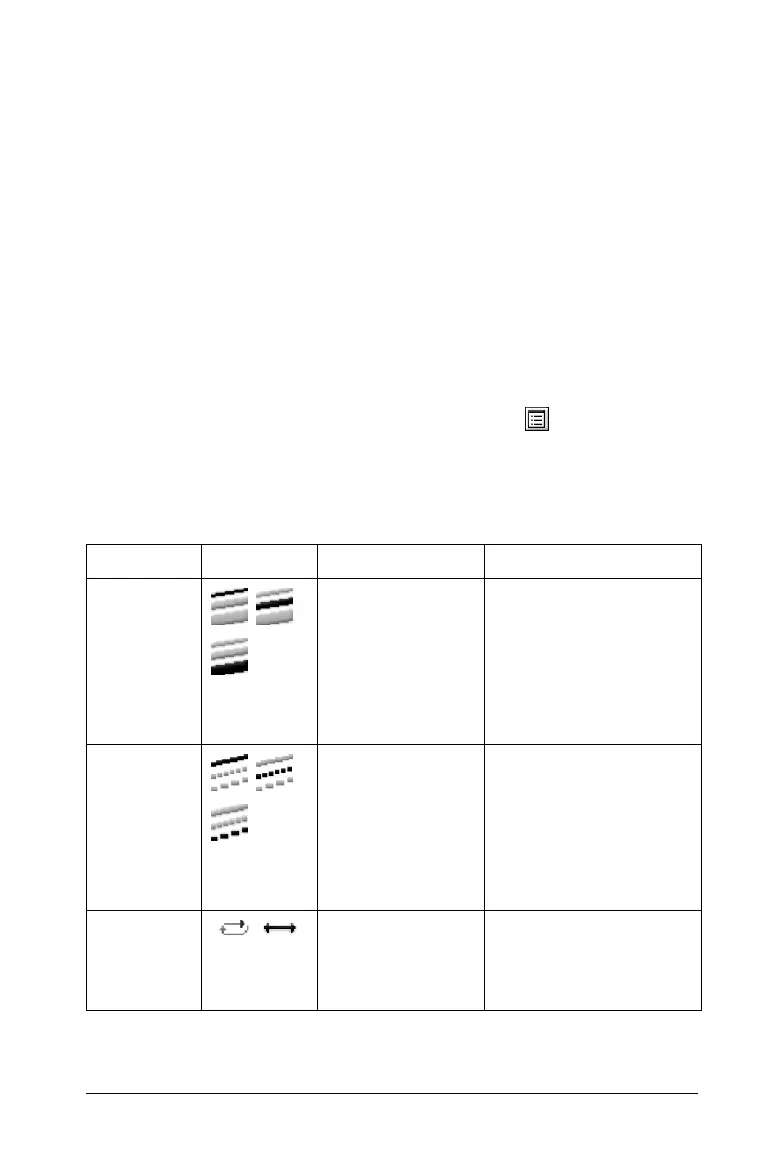Using Graphs & Geometry 97
The arrow keys:
• Up and Down - moves up and down among functions in the function
history list. Moves up and down any tool menu list as well as the
attributes list. When using the Trace tool, enables you to move to
and trace a different graph when more than one graph is on the
page.
• Left and Right - moves along the entry line, one space or one button
at a time. When using the Trace tool, moves the trace cursor along
the graph, either left or right. When viewing an attribute list, steps
through the options for one attribute.
Attribute settings
The following table lists the attributes available when working with
objects. The list of available attributes depends upon the object you
select. To view attributes, select the Attributes tool ( ).
When the tool is selected, move the cursor to the work area and select
the object or function whose attributes you want to change. The column
of attributes available displays on the work area near the object or
function.
Name Icon(s) Options Available for use on
Line Weight
Thin, Medium,
Thick
Line, Tangent, Segment,
Ray, Vector, Circle,
Triangle, Polygon,
Regular Polygon,
Rectangle, Graphed
Functions, Integrals,
Polar Equations
Line Style
Solid, Dashed,
Dotted
Line, Tangent, Segment,
Ray, Vector, Circle,
Triangle, Polygon,
Regular Polygon,
Rectangle, Graphed
Functions, Polar
Equations, Integrals
Animation
Unidirectional
Animation Speed,
Alternating
Animation Speed
Point, Point On
