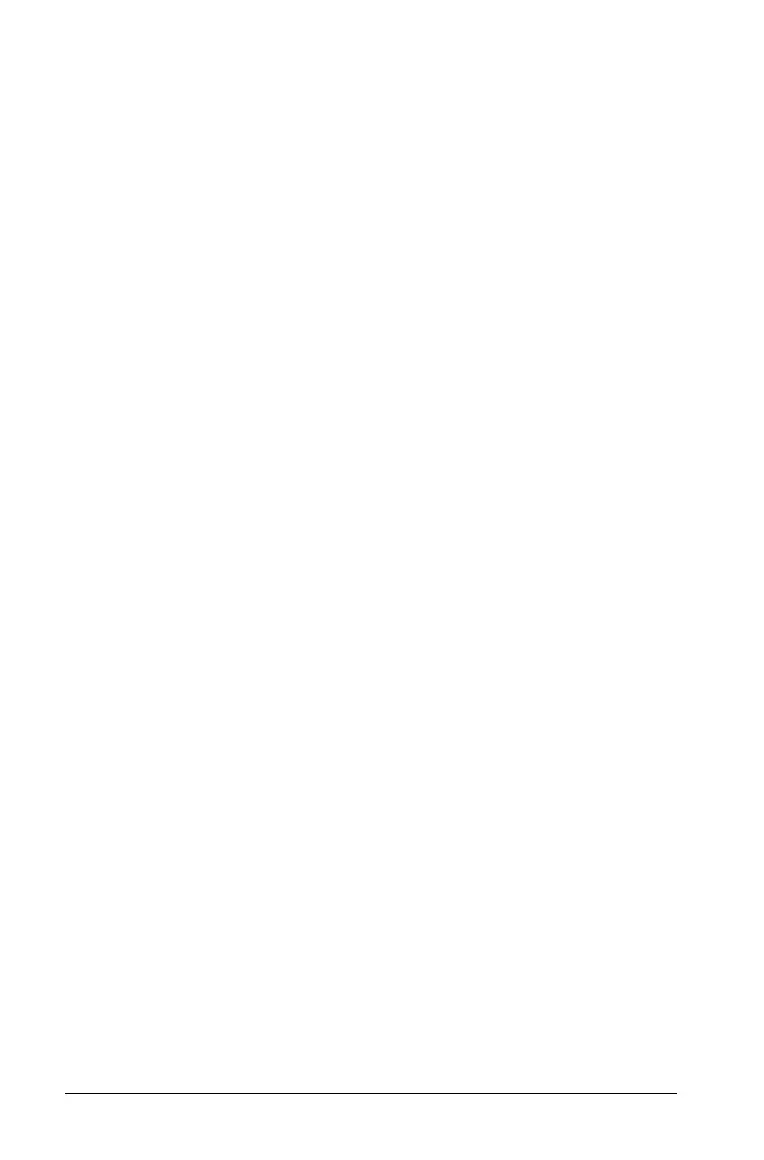96 Using Graphs & Geometry
Additional Graphs & Geometry features
Keystroke shortcuts
There are keystroke shortcuts that can simplify your work with Graphs &
Geometry. These are:
Using the tab and arrow keys
While the pointer allows you to access the many features and tools
contained in Graphs & Geometry, you can also use the Tab and arrow
keys to access these features. Using these keys is easier or more
convenient than using the pointer.
The Tab key:
• First Tab stop: places the cursor to the right of the equal sign on the
function entry line. This allows you to create a new expression.
• Second Tab stop: highlights the Expand/Collapse entry line history
button.
• Third Tab stop: highlights the Hide/Show button on the entry line.
• Fourth Tab stop: highlights the Attributes button on the entry line.
• Fifth Tab stop: focuses on the Pause/Start button of the animation
control bar, if present. If the Data Collection control bar is displayed,
focuses on the Start/Stop button.
• Sixth Tab stop: focuses on the graphing portion of the page and
commits any editing changes. The pointer is active on the page.
Note: Press
Shift Tab to move through the steps in reverse order.
Keystrokes: Task accomplished:
.
Removes a selected object from the work area.
g
When used with the Line or Circle tool, constrains
Circle and linear objects (Line, Ray, etc.)
construction to discrete intervals (e.g. Circle to
integer radius values’ linear objects to multiples of
15 degrees).
+ (+) - (-)
When a number is under the pointer, the + and -
keys enable you to change the number of
displayed digits.
< > When a number is under the pointer, the < and >
keys decrease or increase a value.
