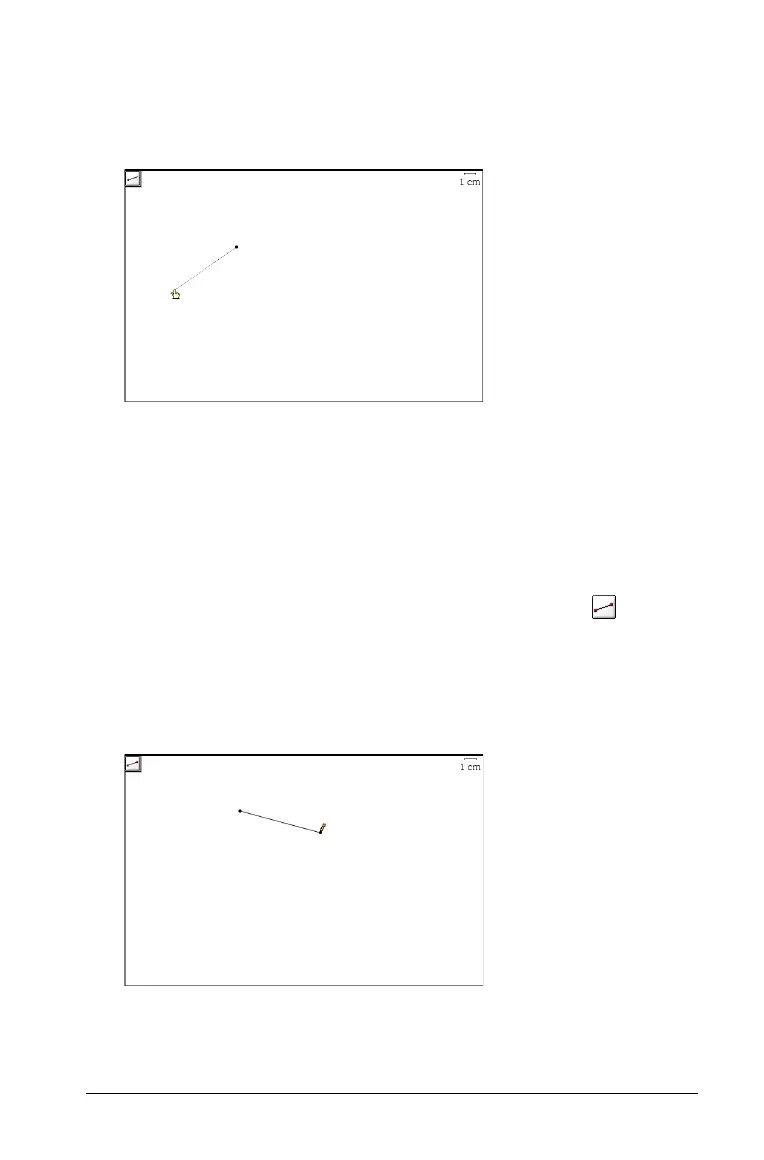Using Graphs & Geometry 121
2. Click to define the endpoint of the ray.
3. Move the cursor and click again to define the direction of the ray.
Graphs & Geometry draws the ray.
You can create a ray anywhere in the work area, regardless of the axes’
location.
Note: If you hold down the
Shift key while creating the ray, you limit its
orientation, relative to the x-axis or the horizontal aspect of the screen,
by 15- increments.
Creating a line segment
1. From the Points & Lines menu, select the Segment tool ( ).
2. Click to define the first endpoint of the segment.
3. Move the cursor and click again to define the second endpoint of the
segment.
Graphs & Geometry draws the segment on the page.
Note: If you hold down the
Shift key while creating the segment, you
limit its orientation, relative to the x-axis or the horizontal aspect of the
screen, by 15- increments.
