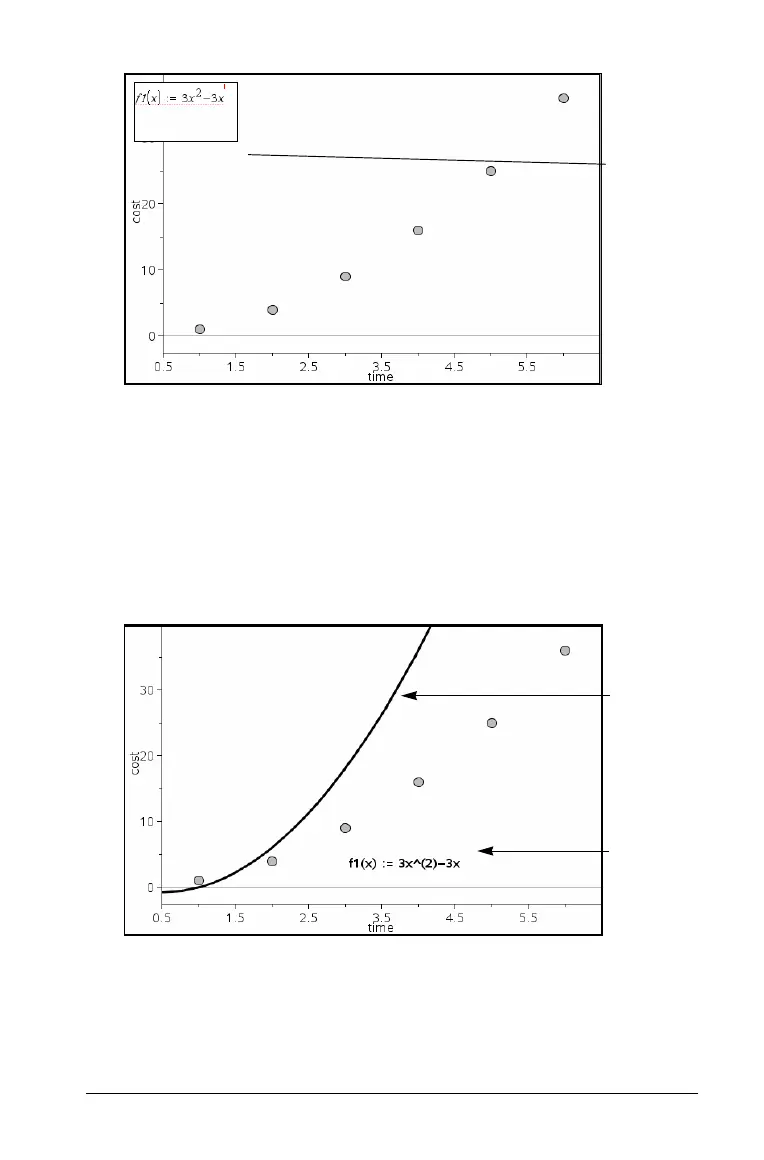Using Data & Statistics 295
Note: The function graphed in Data & Statistics cannot be
manipulated or moved about the work area. To do that, use Graphs
& Geometry.
4. Type the function in the entry field, and press Enter.
Note: You can rename the function by typing over f1(x): with
another name, if you choose.
5. The function graphs in the work area and is saved as a variable for
use in other applications.
Entering functions from other applications
You can enter a function that has been defined as a variable in another
application, such as Lists & Spreadsheet, Graphs & Geometry or
Calculator.
Plot
Function
entry field
Function
graph
Function
equation
