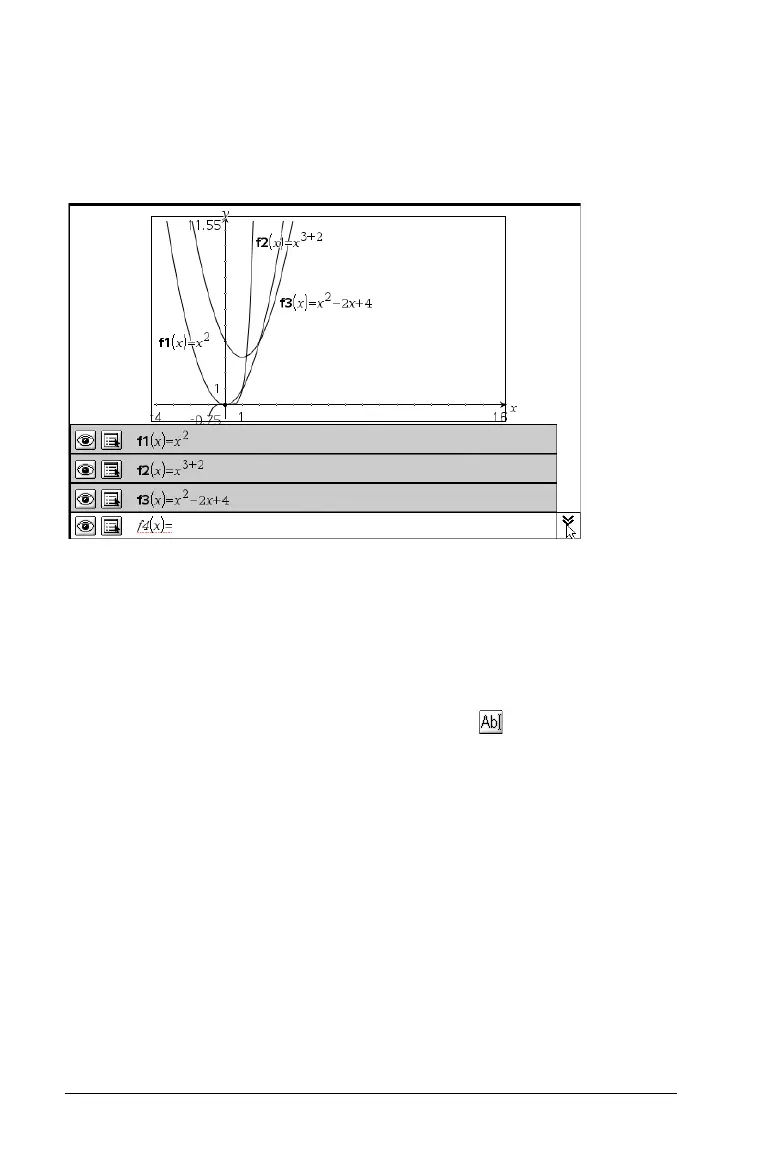102 Using Graphs & Geometry
Using the entry line expand button
Click the entry line to display a line-by-line history list of the functions
entered on the screen. The list displays functions in the order of entry
(top to bottom), with the most recent entry closest to the entry line. Use
9 and : to move up and down the list.
Use the function history to edit, change the attributes of, delete, or hide
(or redisplay) a specific function or graph.
Using the Text tool to enter functions
You can graph functions, including functions of the form "y=", by typing
them into a text box. To graph a function this way:
1. From the Actions menu, select the Text tool ( ).
2. Click the work area to place the text box. Type the function you want
to graph.
