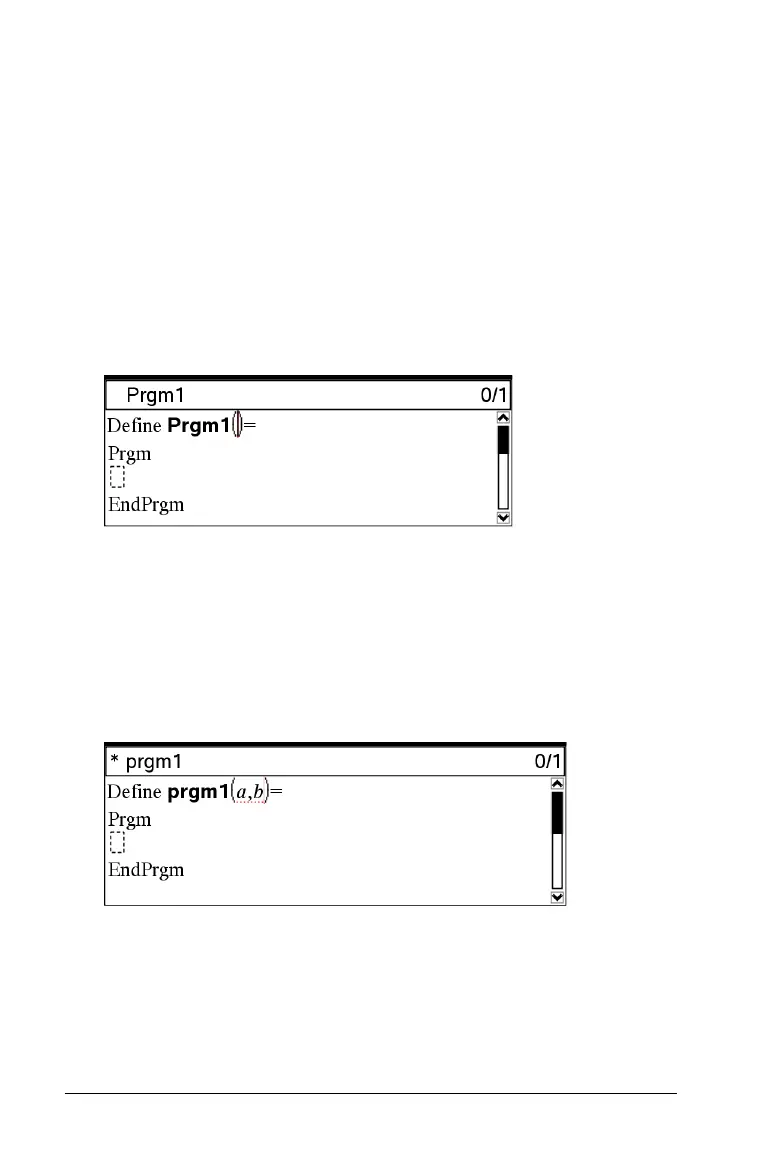320 Programming
4. Set the Library Access:
– If you want to use the function or program only from the
current document and problem, select None.
– If you want the function or program to be accessible from any
document but not visible in the Catalog, select LibPriv.
– If you want the function or program to be accessible from any
document and also visible in the Catalog, select LibPub (Show
in Catalog)
. For details, see the “Libraries” chapter.
5. Click
OK.
A new instance of the Program Editor opens, with a template
matching the selections you made.
Entering lines into a function or program
The Program Editor does not execute the commands or evaluate
expressions as you enter them. They are executed only when you
evaluate the function or run the program.
1. If your function or program will require the user to supply
arguments, type parameter names in the parentheses that follow the
name. Separate parameters with a comma.
2. Between the Func and EndFunc (or Prgm and EndPrgm) lines, enter
the lines of statements that make up your function or program.