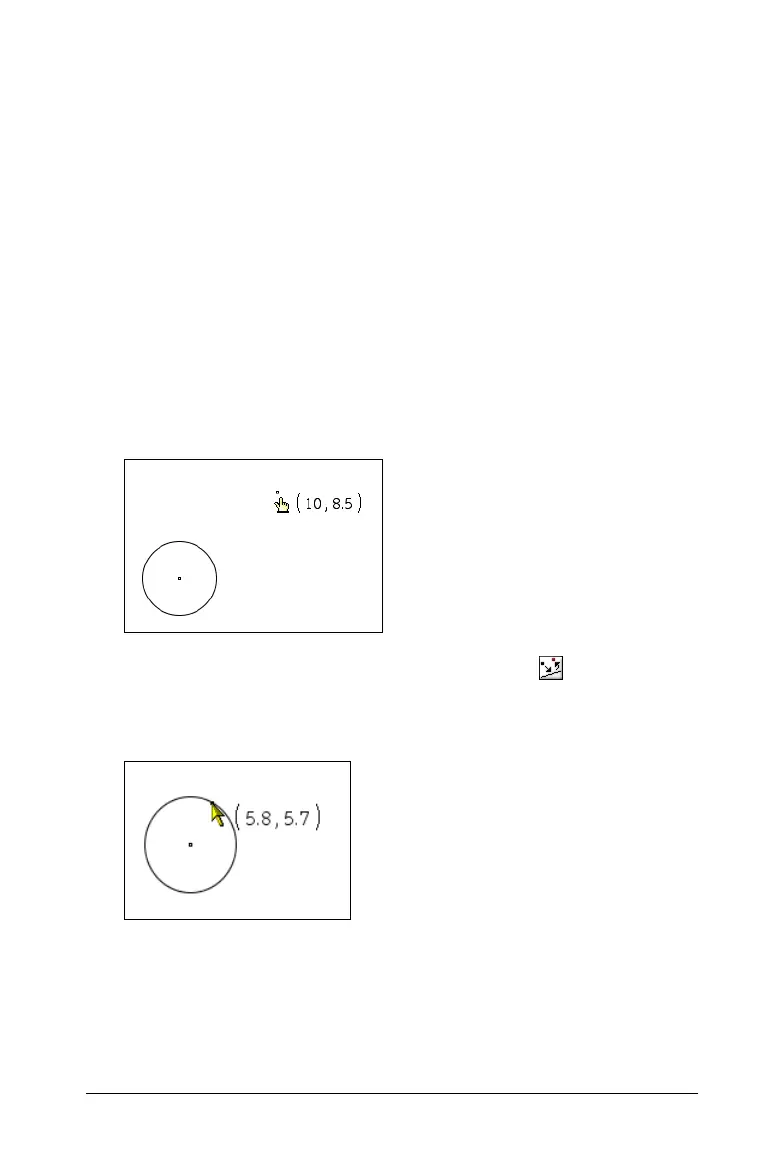Using Graphs & Geometry 119
2. A second method is to name them as you create them. To add a
name as you create an point, type a letter or name immediately after
you define the point.
For example, when creating a triangle, typing the letter “x” after
creating the first vertex names that vertex “x”. The two remaining
vertices can be named “y” and “z” in the same way when they are
created.
Redefining a point
You can redefine a point from an open area to an object, from one
object to another, or from the analytic to the geometric zone (or vice
versa.) To redefine a point:
1. Create a point.
(Note that in the examples, the point coordinates are labeled.)
2. From the Actions menu, select the Redefine tool ( ).
3. Select the point to be redefined, then select the object.
The point moves to the object.
Note: A point can be redefined from one object to another. The
procedure is the same as described above.
