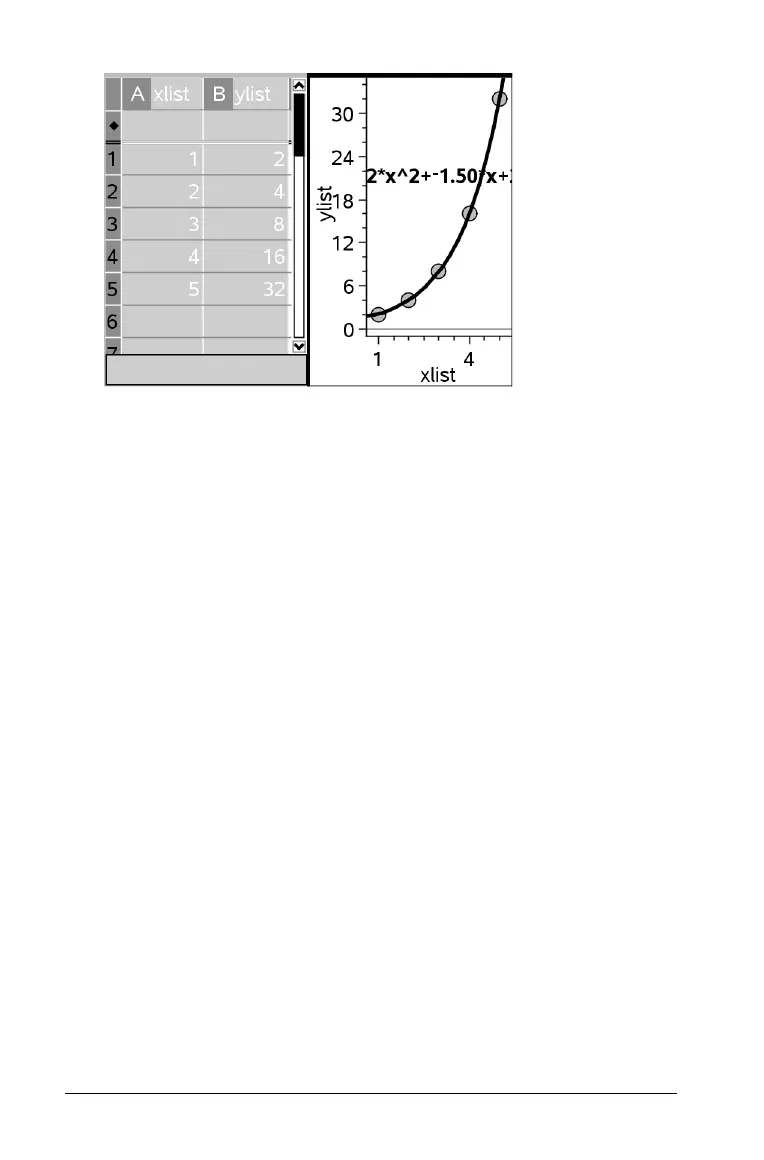204 Using Lists & Spreadsheet
Capturing data from Graphs & Geometry
You can use Lists & Spreadsheet to capture information about objects
from Graphs & Geometry. For example, you might want to track changes
in the area of a triangle as you change the length of a side.
You can select manual or automatic capture:
• With manual capture, you trigger the capture of each data element
by pressing a specific key combination (Ctrl . (period)).
• With automatic capture, the capture of each data value is triggered
automatically when you move or animate the target in Graphs &
Geometry.
Capturing data manually
1. Select any cell in the column in which you want to capture the
values.
Note: Captured values will replace values in the column.
2. On the Data menu, select Data Capture, and then select Manual
Data Capture
.
A capture expression is inserted into the header cell with var as a
placeholder for the name of the variable you are capturing.
