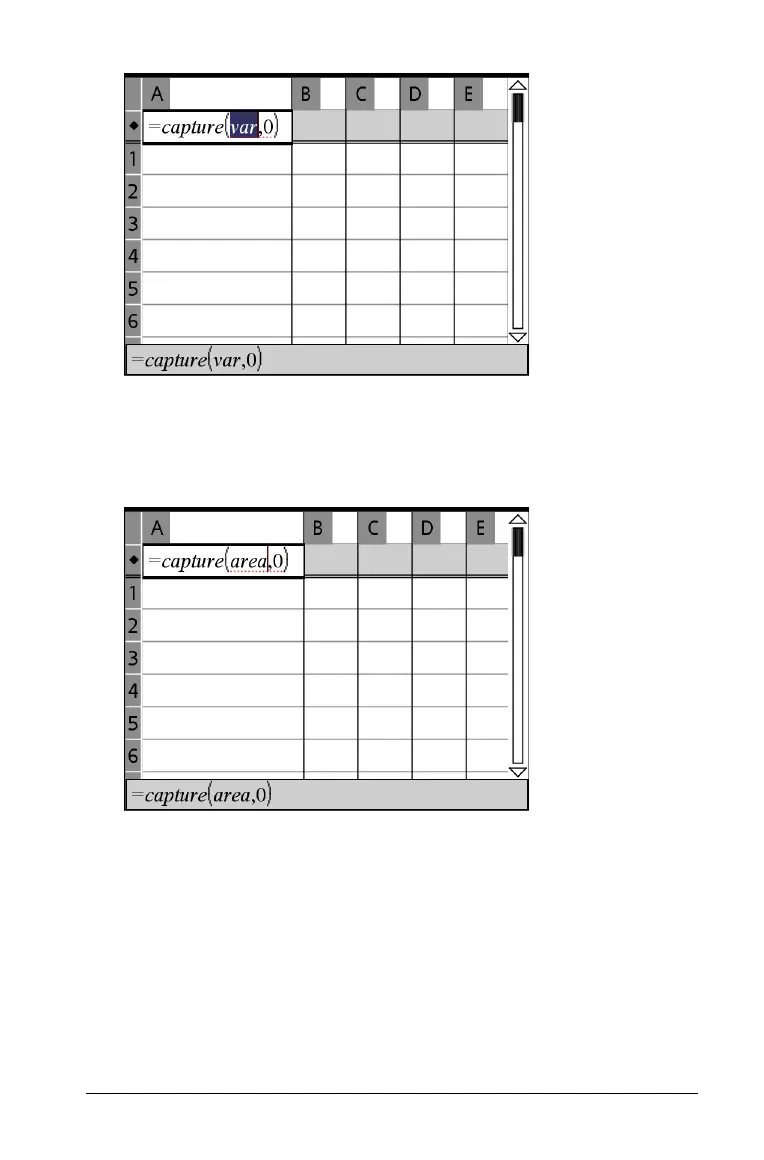Using Lists & Spreadsheet 205
3. Replace the letters “var” with the name of the variable to capture
from Graphs & Geometry. For example, type
area.
The header cell now contains an expression similar to
=capture(area,0).
Note: The argument “
0” tells Lists & Spreadsheet that you want to
trigger each capture manually.
4. Press Enter.
5. Using Graphs & Geometry, change the object whose attribute (area
in this example) you are capturing.
6. Each time you are ready to capture the current value of area, hold
down Ctrl and press . (the period key). On keyboards with an Alt Gr
key, you can hold down
Alt Gr and press the Tab key.
The current area value is added to the end of the list as a list element.
