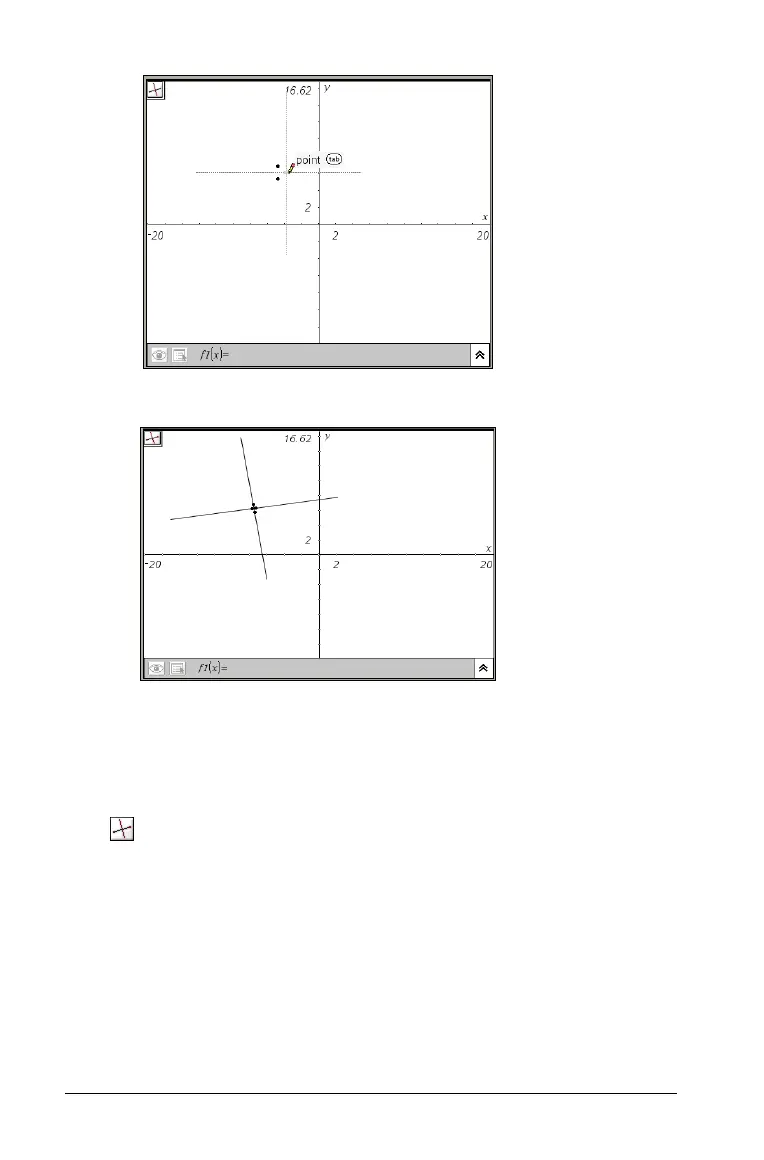158 Using Graphs & Geometry
Bisecting a segment
1. From the Construction menu, select the Perpendicular Bisector tool
().
2. Click the segment.
The perpendicular bisector displays.
3. Click once more to anchor the bisector on the work area.
Note: A segment can be one side of a triangle, rectangle, or a
polygon.
Creating the second point on a line.
Perpendicular bisector anchored on
segment between two defined points.
