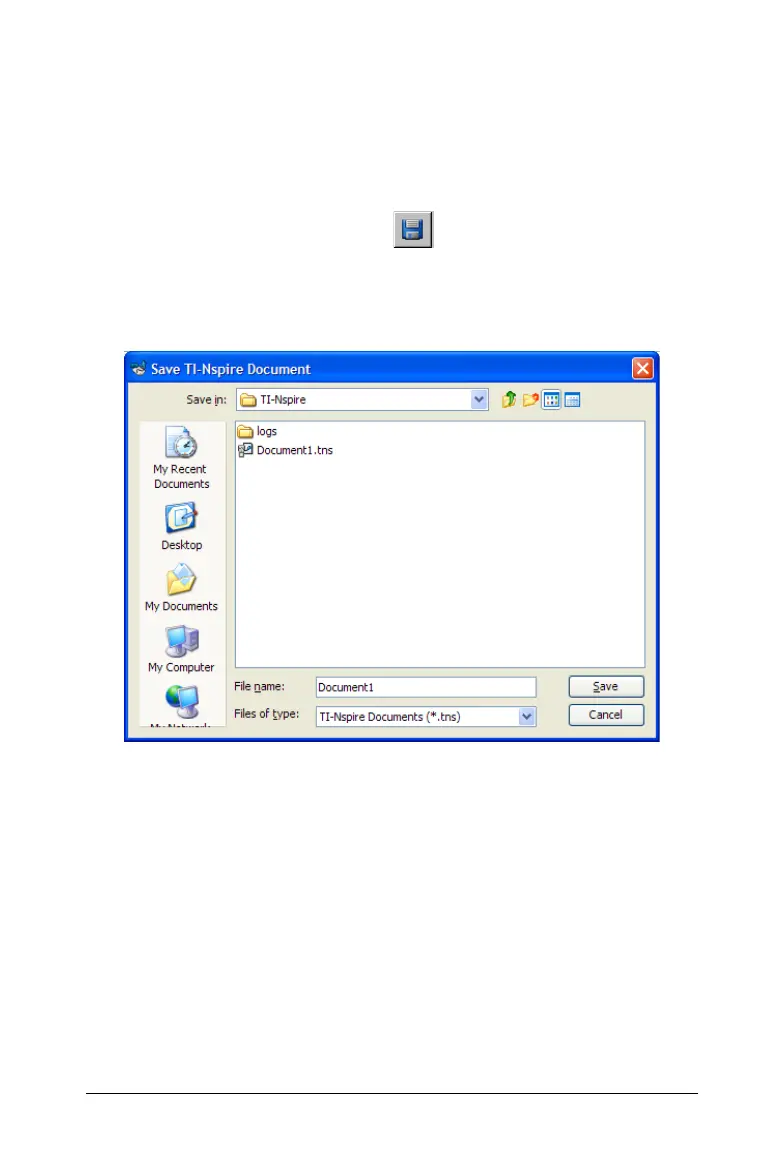Working with Documents 29
2. Hold down the mouse button and drag the page to the desired
position, and release to drop it in the new location.
Saving documents
To save a new document:
1. Select File > Save As..., or press .
The Save TI-Nspire™ Document dialog opens. The default location
for saving documents is My Documents/TI-Nspire.
2. Select (or create) a folder in which to store the document.
3. Type a name for the new document.
4. Click
OK to save the document.
Documents are saved with the extension .tns.
Saving a document with a new name
You can save a document in a new folder and/or with a new name. To do
this:
1. Select
File > Save As... .
The Save As ... dialog opens. Select (or create) a folder in which to
store the document.
2. Type a new name for the document.
