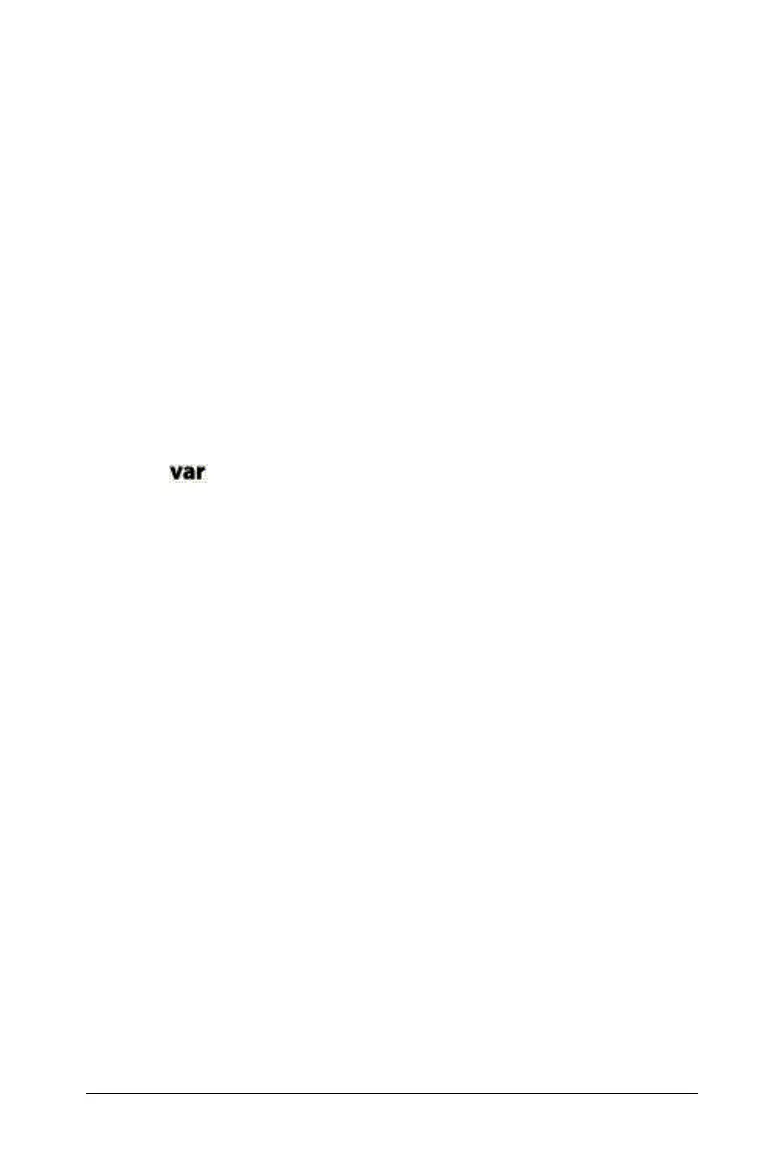Using Lists & Spreadsheet 201
You can refer to a specific element in a named list from the Calculator
application. Use the list name and the element’s position within the list.
In a list named Heights, for example, refer to the first element as
Heights[1]. The expression Heights[2] refers to the second element, and
so on.
Linking to an existing list variable
Linking a Lists & Spreadsheet column to an existing list variable lets you
easily view and edit the values in the list. The list can be any shared list in
the current problem and can be defined in Graphs & Geometry,
Calculator, or any instance of Lists & Spreadsheet.
After you link a column to a list, Lists & Spreadsheet automatically shows
any changes that you make to the list with other TI-Nspire™ CAS
applications.
1. Click the header cell (the second cell from the top) of the column
that you want to link to the variable.
2. Click on the toolbar, and click
Store Var.
3. Type
= followed by an apostrophe and the name of the list.
For example, type
=’width.
Note: Use caution if you link to a system variable. Doing so could prevent
the variable from being updated by the system. System variables include
ans and statistics results (such as stat.results, stat.RegEqn, and stat.Resid).
4. Press Enter.
The column shows the list elements.
Inserting an element in a list
When you insert an element in a list, the remaining elements shift
downward to create space. For example, if you insert an element at
position L1[2], the element that was previously L1[2] shifts down to
become L1[3], and so on to the end of the list.
The downward shift affects only the column defined as a list. No other
columns are affected.
1. On the
Insert menu, select Insert Cell.
Deleting an element from a list
When you delete an element, the remaining list elements shift upward to
close the gap. For Example, if you delete element L1[3], the element that
was previously L1[4] shifts up to become L1[3], and so forth to the end of
the list.
The upward shift affects only the selected column.
