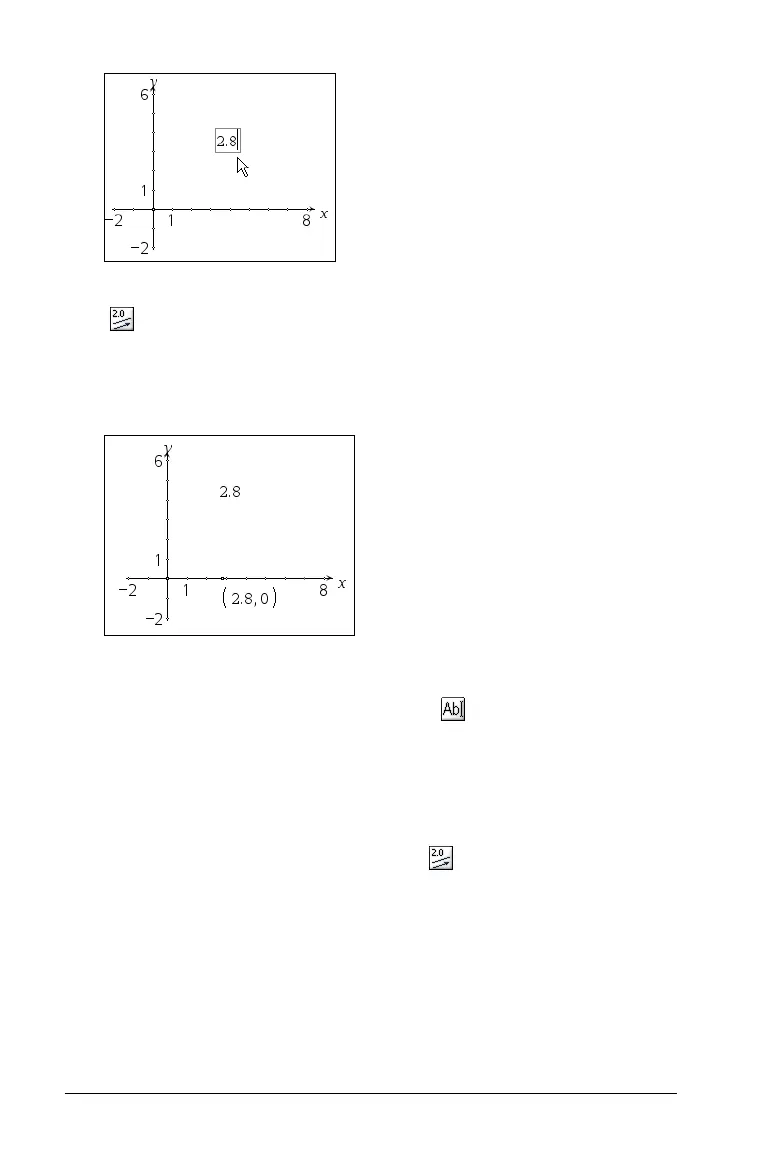138 Using Graphs & Geometry
2. From the Construction menu, select the Measurement Transfer tool
().
3. Select the created number, then click on the desired axis.
The value is marked by the addition of a point on the axis. In the
example below, this point is labeled to show its value.
Transferring a measurement onto a circle
1. Either enter a value using the Text tool ( ), or display a
measurement on the work area.
Create a circle using the Circle tool if one does not already exist on
the work area.
2. Select the Measurement Transfer tool ( ).
3. Select the value and the circle.
4. Click on the circle a second time to define the starting point for the
transferred measurement.
