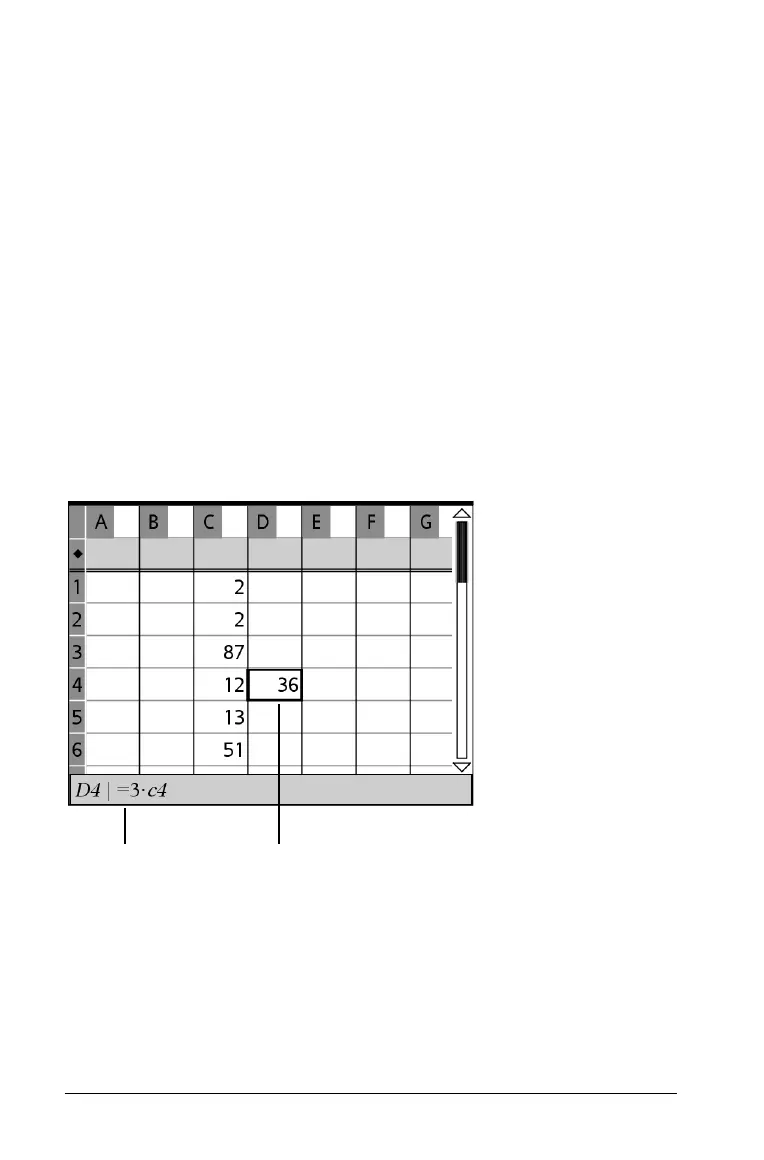180 Using Lists & Spreadsheet
Working with individual cells
Creating absolute and relative cell references
Cell references let you enter formulas that refer to spreadsheet data
instead of having to duplicate it and remember to update it. When you
change the contents of a referenced cell, all references to the data are
updated automatically in the spreadsheet.
Anytime you want to update all references and formula results in the
spreadsheet, you can select
Recalculate from the Actions menu (or press
Ctrl R ).
Note: Using
Recalculate from the Actions menu ( Ctrl R ) is also handy
for getting new random numbers from the rand function. Pressing
Ctrl R
works only when the Lists & Spreadsheets work space is active.
Cell formulas begin with the = symbol. You refer to a cell by using its
column letter and row number. Entering =3*C4 as a formula, for
example, creates an expression that is 3 * the contents of the cell at
column
C, row 4.
À Formula containing a cell reference entered in cell D4
Á Result of formula (3*12=36)
You can refer to a rectangular block of cells in a formula by entering the
location of the upper-left cell and the lower-right cell, separated by a
colon.
ÁÀ
