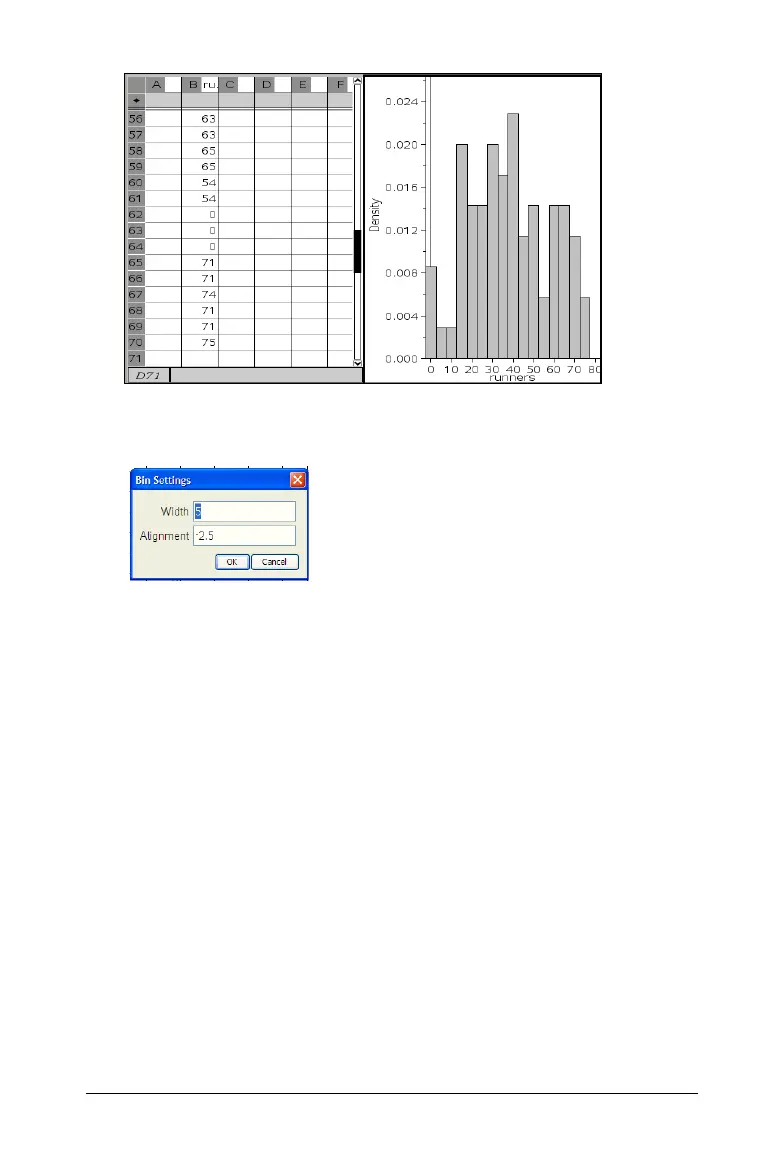Using Data & Statistics 269
• Bin Settings- displays a dialog box that lets you set the width and
alignment for bins by typing numeric values.
Setting the bin width and alignment requires consideration of both
the number of bins and the number of data points included in the
range represented by a bin. Avoid misrepresentation by accepting
the default bin width or experimenting to identify appropriate bin
settings.
To change the scale:
1. Create a histogram.
2. Right-click to select Scale from the context menu.
3. From the histogram Scale menu, select Percent or Density. The
histogram is redrawn to the scale you select.
Note: The Count tool is not available because it is the scale currently
used in the display.
Click on a bin to display the values that are contained in the bin.
Plotting a value
You can plot a value on an existing plot. It displays as a line,
perpendicular to the axis, in the work area.
