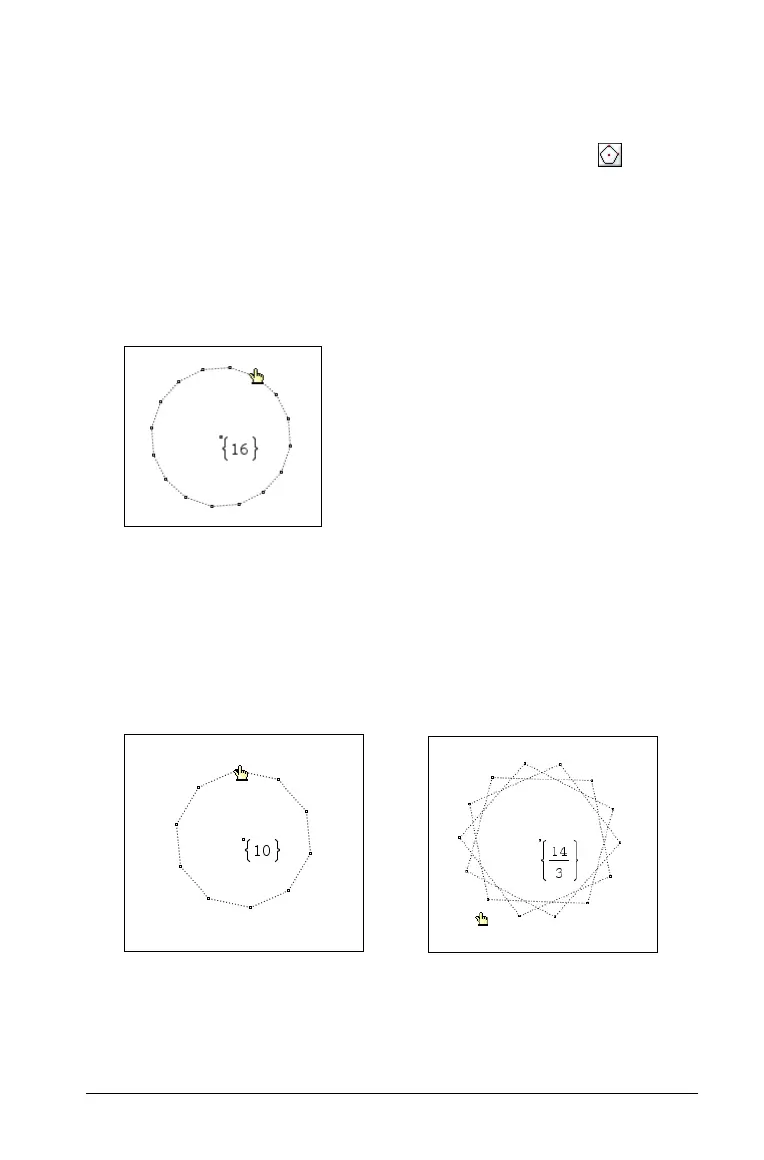Using Graphs & Geometry 135
3. Click to re-anchor it on the work area.
Creating a regular polygon
1. From the Shapes menu, select the Regular Polygon tool ( ).
2. Click once on the work area to establish the center point of the
regular polygon.
3. Move the cursor away from the center point and click on the work
area again to establish the first vertex and radius.
A 16-sided regular polygon is formed. The number of sides displays
near the center point in brackets; e.g., {16}.
– To reduce the number of sides, select a vertex and move the
pointer in a clockwise motion around the perimeter of the
polygon.
– To increase the number, select a vertex and move the pointer in
a counter-clockwise motion.
Note: The number of sides of the polygon displays as you move the
pointer.
4. When the desired number of sides displays, click to anchor the
polygon on the work area.
