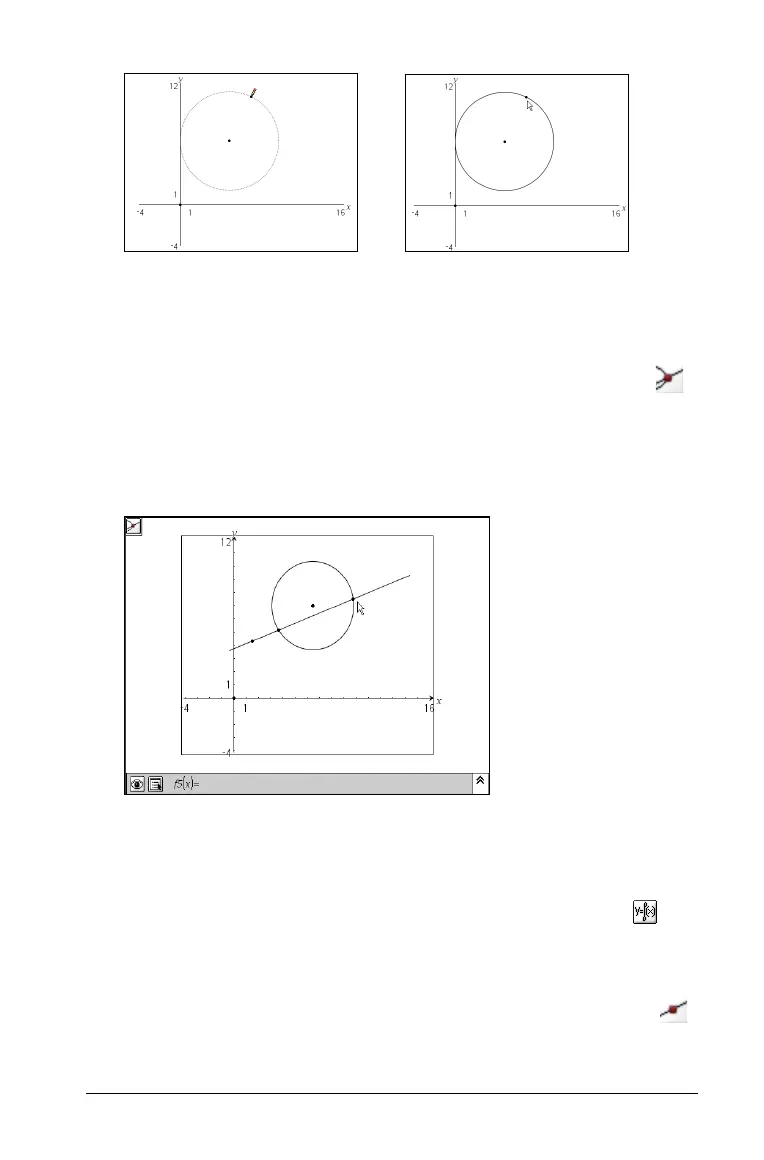Using Graphs & Geometry 117
Defining an intersection point(s)
Note: To use this tool, two drawn objects must have one or more
intersection points.
1. From the Points & Lines menu, select the Intersection Point tool ( ).
2. Click on one object near its intersection with a second object.
The exact intersection point between the two objects is drawn. If the
two objects intersect in more than one place, all intersection points
are drawn.
Labeling (identifying) a point
You can identify the coordinates of any Analytic point (which you
construct in the Graphing View, or within the Analytic Window of the
Plane Geometry View) using the Coordinates and Equations tool ( ). To
label a point:
1. From the Graphing view, create a point if it does not exist.
You can also select a point on an object using the Point On tool ( ).
