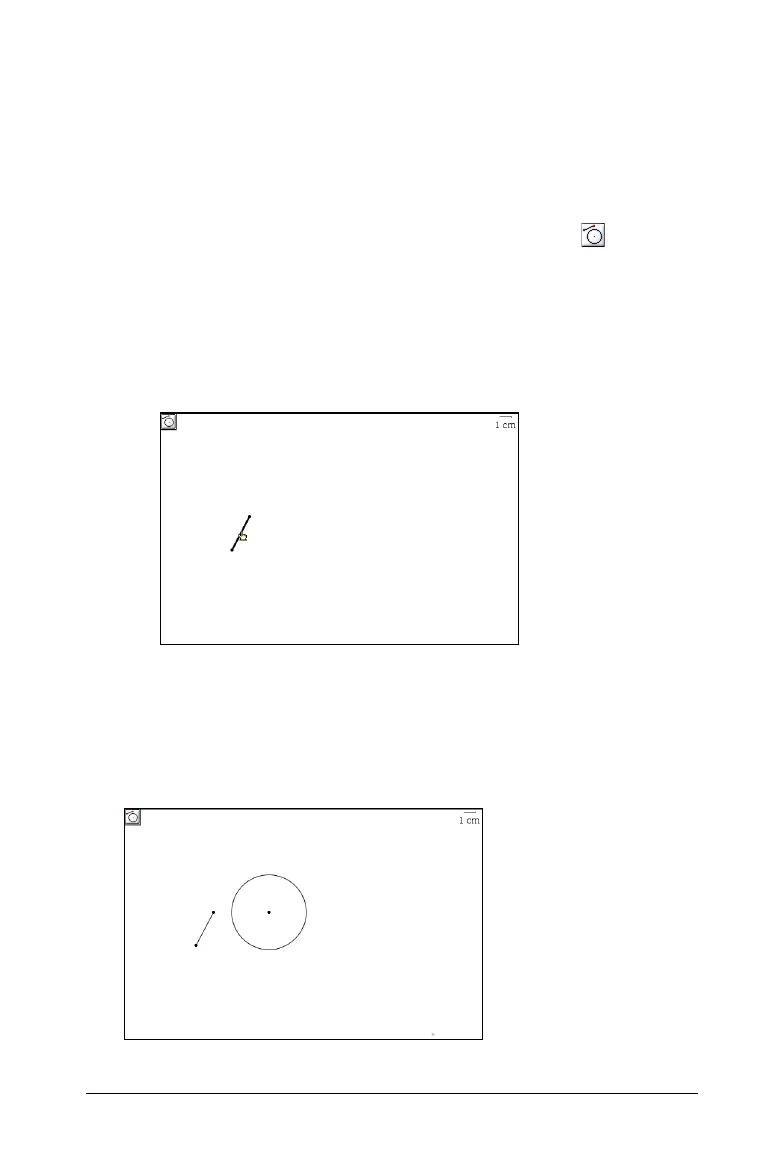Using Graphs & Geometry 129
2. Drag the circle inward or outward to increase or decrease the
circumference.
3. Release the mouse button to anchor the circle in the work area.
Creating a circle with the Compass tool
You can also create a circle with the Compass tool.
1. From the Construction menu, select the Compass tool ( ).
2. Move the cursor to the page and
• select the segment to use as the circle’s radius or
• define two points.
The distance between these points will become the radius
length for the circle.
3. When you select the segment, a circle displays with the center point
positioned under the cursor.
4. Move the circle to the desired location.
5. Click to change the circumference from a dotted line to a solid line
and anchor the circle on the page.
Segment selected
for circle’s radius.
Circle created with
Compass tool and
anchored on page.
