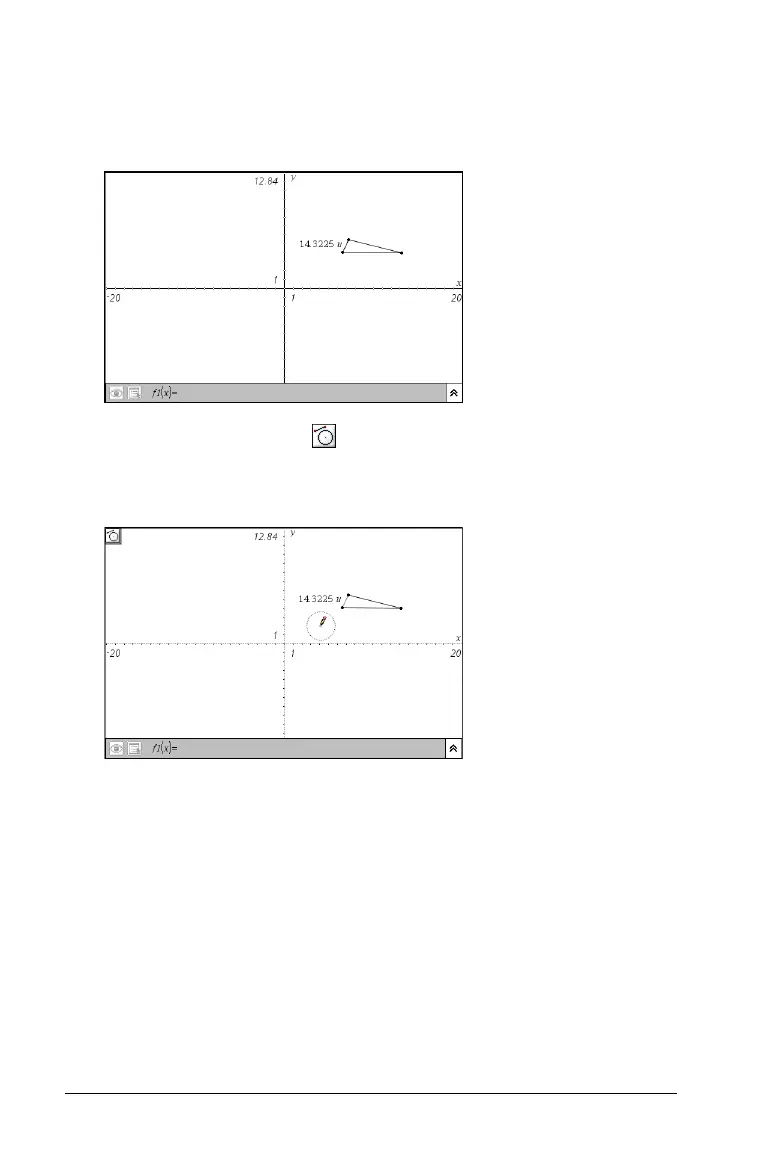130 Using Graphs & Geometry
You can use a measured length for the radius of a circle.
1. Select a segment or the side of a triangle or rectangle.
2. Measure the length, and display the length value on the page.
3. Select the Compass tool ( )
4. Click the length value.
A circle with the radius of the selected length automatically appears.
Note: To use an expression or stored variable as the radius of a circle, use
the Text tool on the Actions menu. For example, create a text box, type
2+3, press Enter. Select the Compass tool, click on the text box. A circle
with radius 5 is displayed.
5. Move to the desired location for the circle (it will follow as you
move), and click to anchor it on the page.
The circumference line changes from dotted to solid.
