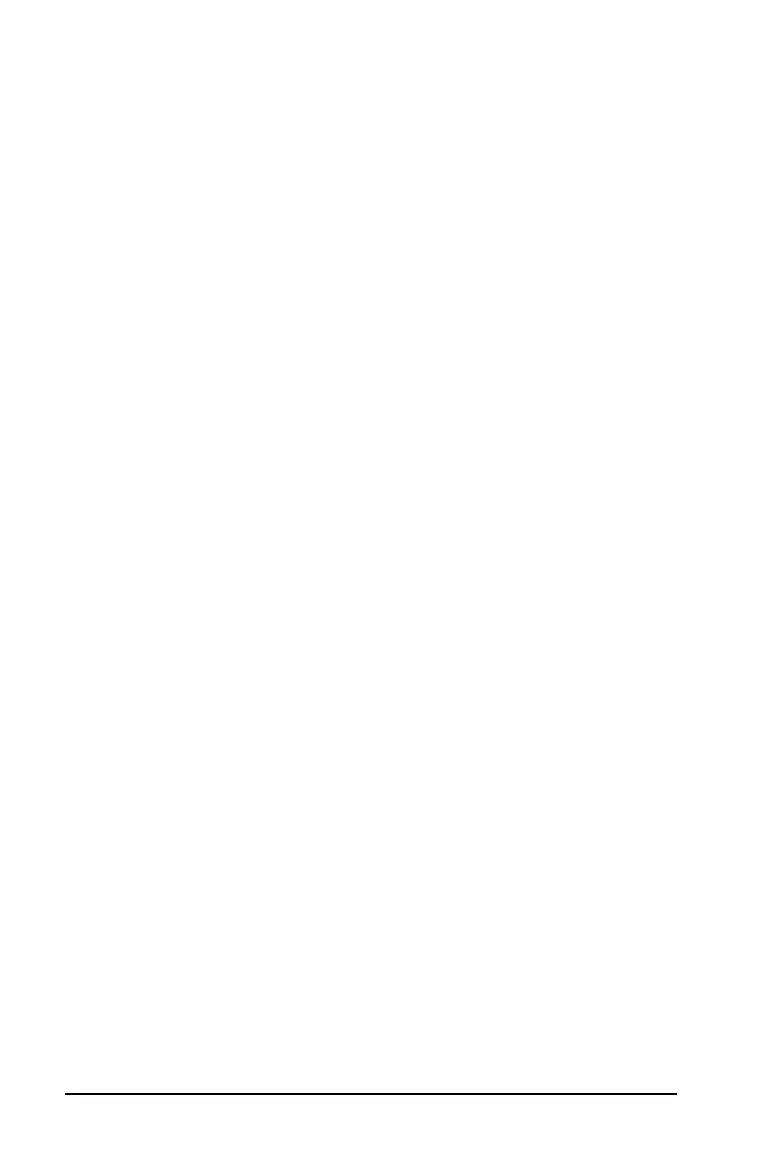iv
Rearranging pages in the Page Sorter .................................28
Saving documents.........................................................................29
Saving a document with a new name..................................29
Printing documents ......................................................................30
Using Print Preview ...............................................................31
Linking values on pages ...............................................................31
Creating TI-Nspire™ variables ..............................................32
Special considerations for variables .....................................34
Checking a variable’s value using the Calculator
application .......................................................................36
Using (linking) TI-Nspire™ variables ....................................36
Removing a linked variable ..................................................39
Using Calculator ................................................................... 41
Getting started with the Calculator application.........................41
Before you begin ...................................................................47
Entering and evaluating math expressions.................................47
Options for entering expressions .........................................47
Entering simple math expressions ........................................47
Controlling the form of a result ...........................................48
Inserting items from the Catalog .........................................49
Using an expression template...............................................50
Creating matrices...................................................................51
Inserting a row or column into a matrix..............................52
Inserting expressions using a wizard....................................52
Creating a piecewise function ..............................................54
Creating a system of equations ............................................54
Deferring evaluation.............................................................55
Working with variables ................................................................55
Storing a value in a variable .................................................55
Alternative methods for storing a variable .........................56
Checking a variable’s value...................................................56
Using a variable in a calculation...........................................56
Updating a variable...............................................................57
Types of variables ..................................................................57
Entering multiple statements on the entry line ..................57
Rules for naming variables....................................................58
Reusing the last answer ........................................................59
Temporarily substituting a value for a variable...................60
Creating user-defined functions and programs..........................60
Defining a single-line function.............................................60
Defining a multiple-line function using templates .............60
Defining a multiple-line function manually ........................62
Defining a program...............................................................63
Recalling a function or program definition.........................64
