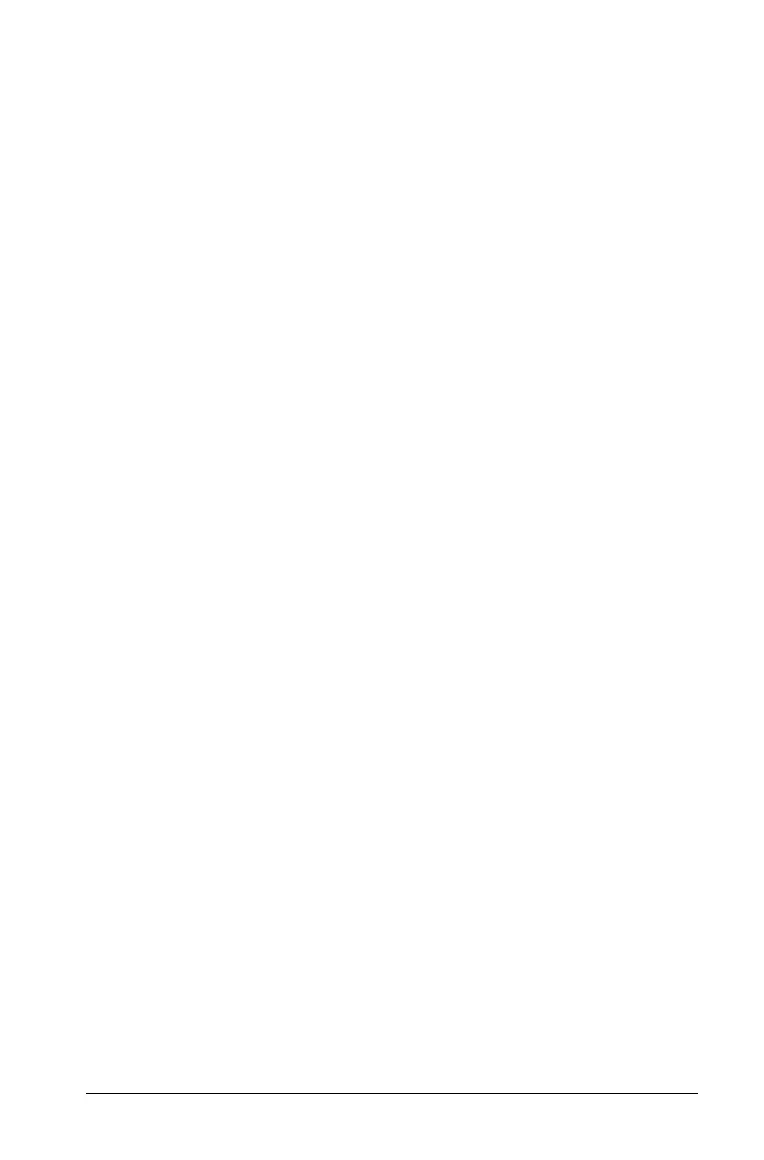v
Editing Calculator expressions..................................................... 64
Positioning the cursor in an expression ............................... 64
Inserting into an expression in the entry line ..................... 65
Selecting part of an expression............................................ 65
Deleting all or part of an expression on the entry line ...... 65
Financial calculations ................................................................... 65
Using the Finance Solver....................................................... 65
Finance functions included................................................... 67
Working with the Calculator history........................................... 67
Viewing the Calculator history............................................. 67
Reusing a previous expression or result............................... 68
Deleting an expression from the history ............................. 69
Clearing the Calculator history............................................. 69
Using Graphs & Geometry ....................................................71
Getting started with Graphs & Geometry................................... 71
Getting acquainted with Graphs & Geometry .................... 72
The Tool menu.............................................................................. 72
Using the Context menu....................................................... 81
The work area............................................................................... 81
The graphing view ................................................................ 82
The plane geometry view..................................................... 82
The analytic window............................................................. 83
To remove the analytic window from the work area ......... 84
Creating and manipulating axes .......................................... 87
Moving about the work area ............................................... 89
Turning the grid on or off .................................................... 90
Attaching an object to the grid ........................................... 91
The Zoom feature ................................................................. 91
Checking page contents ....................................................... 94
The entry line................................................................................ 94
Additional Graphs & Geometry features .................................... 96
Keystroke shortcuts............................................................... 96
Using the tab and arrow keys .............................................. 96
Attribute settings.................................................................. 97
Changing the thickness and style of a line/outline............. 99
Locking measured values and points................................. 100
Working with functions ............................................................. 101
Using the entry line............................................................. 101
Using the entry line expand button................................... 102
Using the Text tool to enter functions............................... 102
Graphing inequalities ......................................................... 104
Renaming f(x)...................................................................... 104
Editing functions................................................................. 105
Hiding a function on the work area .................................. 106
