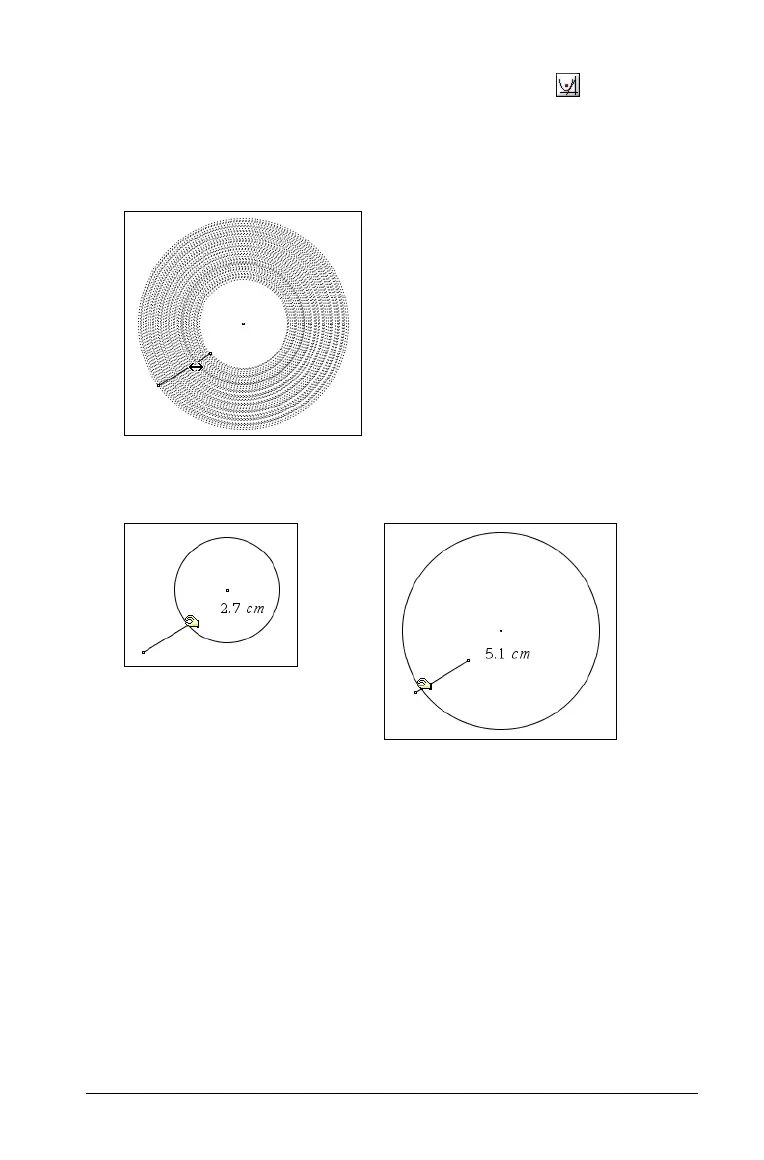Using Graphs & Geometry 163
4. From the Construction menu, select the Locus tool ( ).
5. On the work area, select the last object.
6. Select the defined point used by both objects.
The continuous locus picture is displayed.
7. Move the point on the first construction.
The second construction deforms to follow the locus point.
You can create and explore a large number of designs using the Locus
tool and your imagination. The following are examples of a few
structures that you can create.
Two examples of the radius change of the circle as the locus
moves along the line segment. The radius is labeled to better
show the change.
