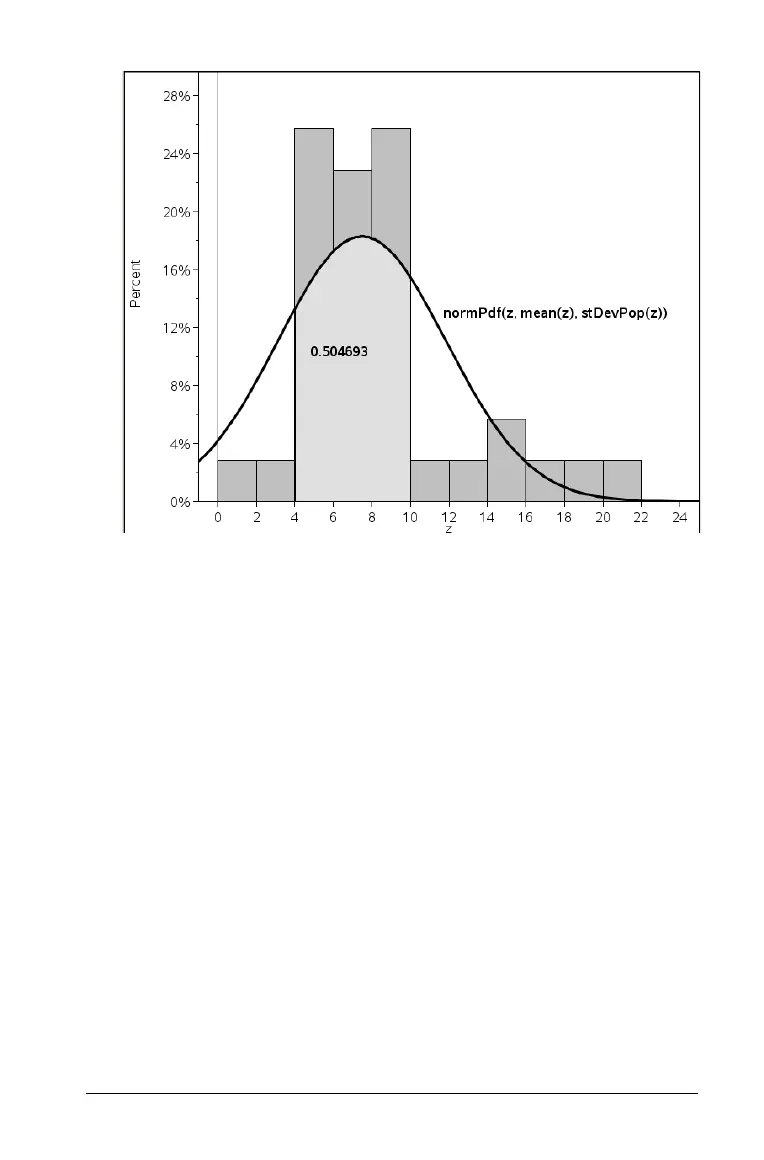Using Data & Statistics 301
3. Select a point on the curve and click to indicate where to start
shading under the function. The direction in which you move next
determines whether the region shaded is on the left, right, or center
of the curve.
4. Select a point on the curve and click to indicate the end boundary of
the shaded area. A region under the function is shaded based on the
points you selected.
You can work with Shade Under Function in the following ways:
• Select the region to display the shaded area.
• Select Shade Under Function again to shade multiple areas.
• Select Remove Shaded region on the context menu to remove
shading.
• When a boundary for shading is set to a plotted value, you cna
change the plotted value to update the shading.
• Edit a shaded region by clicking and dragging the starting or
ending boundary.
