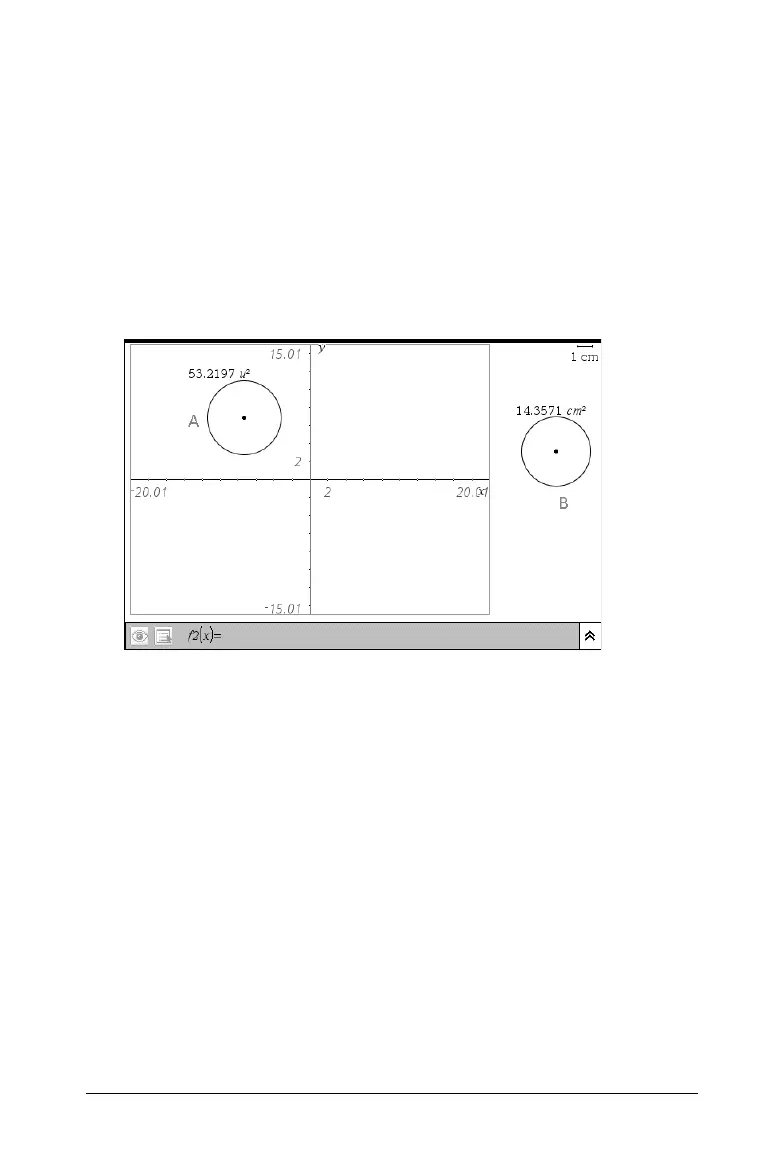Using Graphs & Geometry 85
When you create an object in the plane geometry area, it is a geometric
object. These objects can have an assigned scale, such as miles or
centimeters, instead of u for units. You can lock a point, such as one
vertex of a triangle, on the work area, but since the object is not tied to a
coordinate plane, you cannot display coordinates for that vertex. When
working with a modeling view work area, you can move a geometric
object into the graphing work area. The object remains a geometric
object, and is not associated with the axes.
The examples below shows a modeling work area and the two types of
objects: A is an analytic object while B is a geometric object.
While the two circles appear identical, they do not behave in the same
way. Analytic objects are impacted when the graph area is altered. In the
next example, the axes were altered. Notice that only Circle A’s
appearance is affected by the change.
