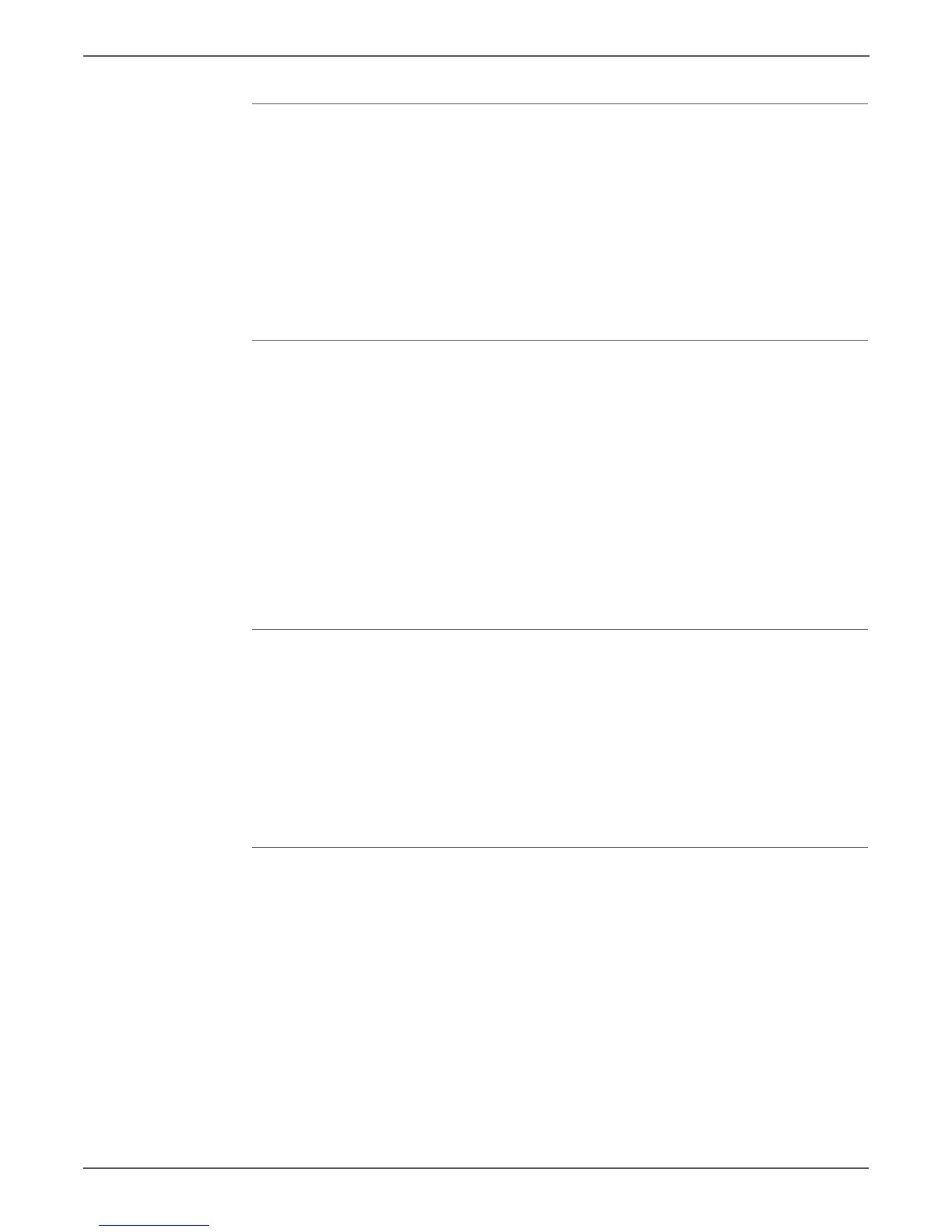4-8 Xerox Internal Use Only Phaser 6000/6010 and WC 6015 MFP
Troubleshooting
Skewed Image
1. The image area is not parallel, skewed, with the sides of the page but the
printer neither jams nor displays an error code.
2. Remove the tray and ensure the paper guides are set correctly.
3. Check that the correct type of media for the tray is being used.
4. Ensure that the tray has not been over filled. (Skewed images are a common
defect when the tray is overfilled.)
5. Verify the Feed Rollers are installed correctly.
6. Clean the Feed and Separator Rollers with a clean, dry, lint-free wipe.
Damaged Prints
The printed page exits the printer either wrinkled, creased, or torn. The printer
neither jams nor displays an error code.
1. Stop the sheet at various points in the media path to determine where the
media is damaged.
2. Try using the next heaviest type of paper.
3. Feed paper through the printer from each of the available trays. Is the paper
damaged when fed out of one tray but not when fed out of the others? If so,
inspect the tray for damage, ensure that the media guides are set correctly
and verify that the proper media is being used.
4. If media shows damage from all trays, check the registration rollers.
5. Inspect the tray and media path for debris or broken components.
Wrinkled Envelopes
Envelope wrinkling of varying severity can sometimes occur. In general, envelope
wrinkling is considered a technology limitation due to the fusing process which
relies on heat and pressure to bond toner to the media. The #10 Commercial
envelopes are particularly susceptible to wrinkling.
1. Check the media path for obstructions or debris.
2. Check that the media guides are set correctly.
3. Test envelopes from other manufacturers to find the best result.
Fuser Jams
1. Check that the Fuser is properly seated, locked, and operates normally.
2. Ensure that the paper is in good condition and is listed as supported media.
Try loading new media from a fresh ream.
3. Ensure that only supported transparency film is being used.
4. Check that the printer is operating within its environmental specifications by
printing the Information page.
5. Ensure that the loaded media matches the Control Panel settings.
6. Are the margins on the page greater than 4.1 mm?
7. Check the Fuser area for debris.
8. Visually inspect the Fuser for burrs.