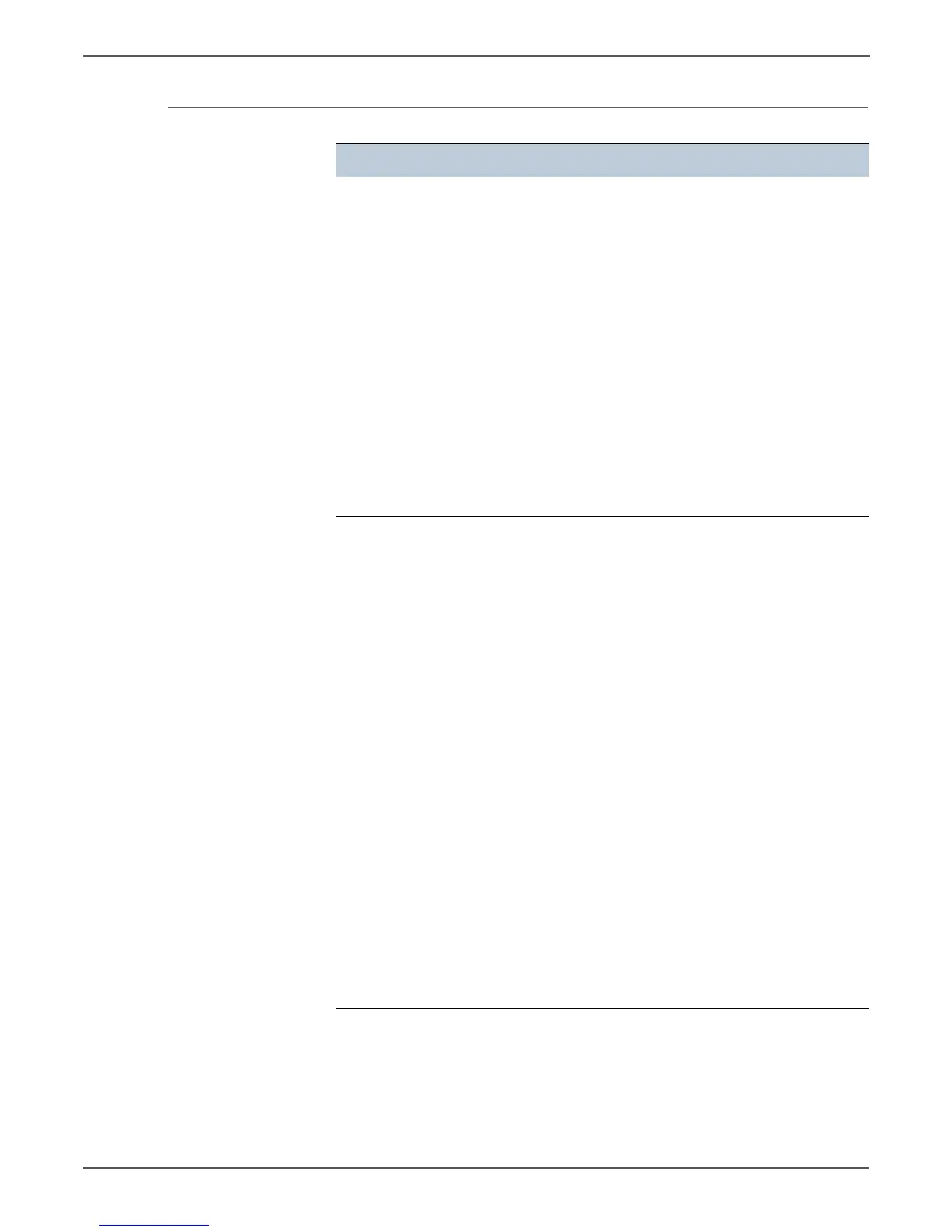4-4 Xerox Internal Use Only Phaser 6000/6010 and WC 6015 MFP
Troubleshooting
Scanning Problems
Problem Check/Explanation
Scanner does not work. 1. Ensure that you place the document to be
scanned face down from the document
feeder glass, or face up in the ADF.
2. There may not be enough available
memory to hold the document you want to
scan. Try the Prescan function to see if that
works. Try lowering the scan resolution
rate.
3. Check that the USB cable is connected
properly.
4. Ensure that the USB cable is not defective.
Switch the cable with a known good cable.
If necessary, replace the cable.
5. Check that the scanner is configured
correctly. Check the application you want
to use to make certain that the scanner job
is being sent to the correct port.
Printer scans very slowly. 1. Graphics are scanned more slowly than
text when using the Scan to E-mail or Scan
to Network feature.
2. Communication speed becomes slow in
scan mode because of the large amount of
memory required to analyze and
reproduce the scanned image.
3. Scanning images at a high resolution takes
more time than scanning at a low
resolution.
Document misfeeds or multiple
misfeeds occur in the Automatic
Document Feeder (ADF).
1. Check whether the ADF roller assembly is
installed properly.
2. Ensure the document's paper type meets
the specifications for the printer.
3. Check whether the document is properly
loaded in the ADF.
4. Ensure that the document guides are
adjusted properly.
5. Ensure that the number of document
sheets do not exceed the maximum
capacity of the ADF.
6. Ensure that the document is not curled.
7. Fan the document well before loading it in
the ADF.
Vertical stripes appear on the
output when scanned using the
ADF.
Clean the document glass.