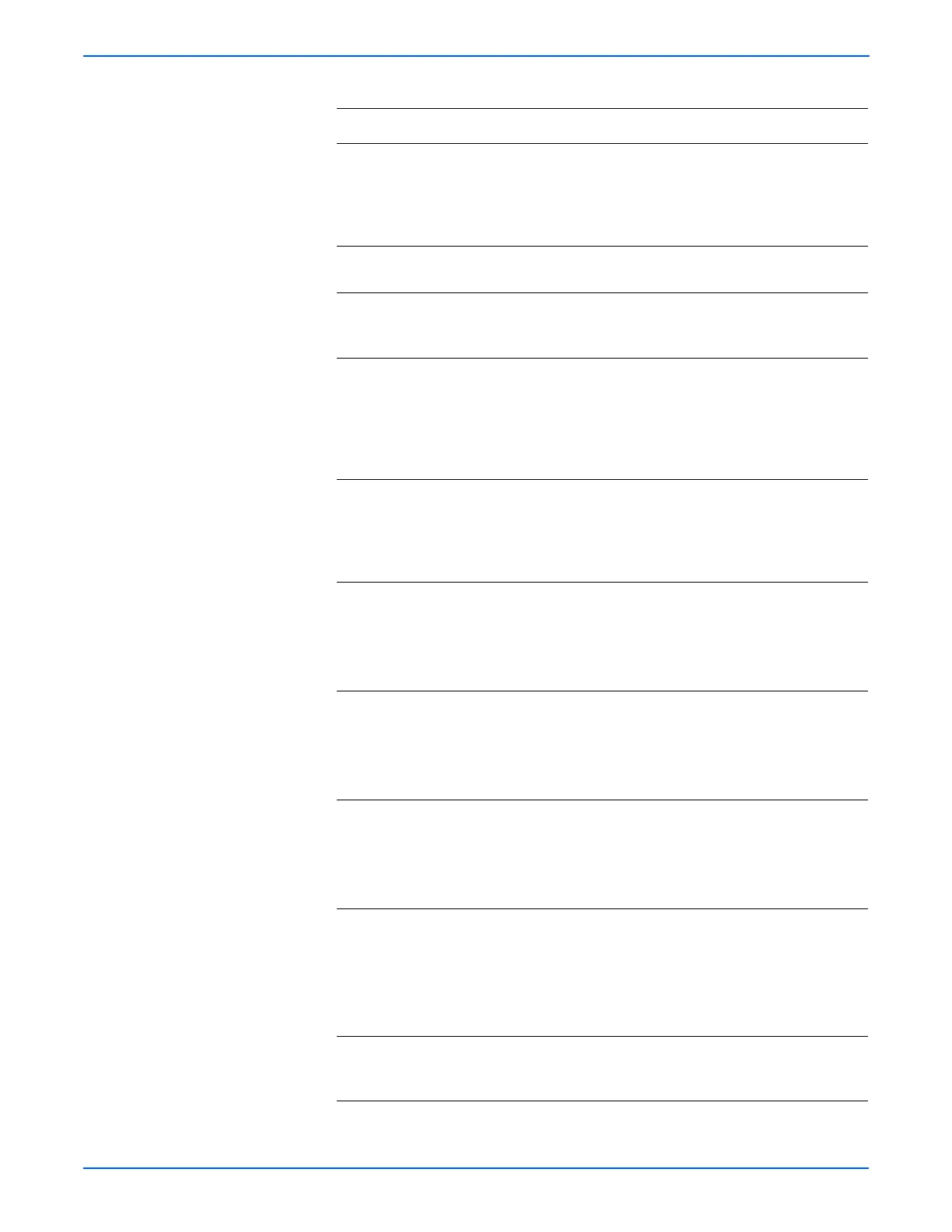3-66 Phaser 6180 Color Laser Printer Service Manual
Error Messages and Codes
3 Check the paper type.
■ Paper in the tray
■ Paper type setting in the Control
Panel
■ Paper type of the printing job
Go to step 4. Correct the
paper type
setting in the
Control Panel.
4 Reseat Tray 2. Does the error still
occur?
Go to step 5. Complete.
5 Check the No Paper Actuator. Does the
Actuator operate smoothly?
Go to step 6. Replace the
Tray 3 Feeder
(page 8-102).
6 Perform the Tray 3 No Paper test
(page 4-37): Service Mode > Engine
Diag > Sensor Test > Tray 3 No Paper.
Does the number on the Control Panel
increase by 1 every time the Actuator
is activated?
Replace the
MCU Board
(page 8-87).
Go to step 7.
7 Check the wiring harness connectors
P/J421, P/J4212, and P/J42121
between the No Paper Sensor and the
Tray 3 Feeder Board. Are the
connectors securely connected?
Go to step 8. Reconnect the
connectors.
8 Check the C2 Chute Harness for
continuity.
1. Disconnect P/J421 and P/J4212.
2. Check continuity between P/J421
<=> P/J4212.
Go to step 9. Replace the C2
Chute Harness.
9 Check the C2 No Paper Harness for
continuity.
1. Disconnect P/J4212 and P/J42121.
2. Check continuity between P/J4212
<=> P/J42121.
Go to step 10. Replace the C2
No Paper
Harness.
10 Check the No Paper Sensor signal.
1. Disconnect P/J421 on the MCU
Board.
2. Is there +3.3 V across ground <=>
J421-3?
Go to step 11. Go to step 12.
11 Check the No Paper Sensor for
operation.
1. Measure the voltage across ground
<=> J421-5.
2. Does the voltage change when the
No Paper Actuator is activated?
Go to step 12. Replace the No
Paper Sensor
(page 8-48).
12 Replace the Tray 3 Feeder
(page 8-102). Does the error still
occur?
Complete. Replace the
MCU Board
(page 8-87).
Troubleshooting Procedure Table (continued)
Step Actions and Questions Yes No
