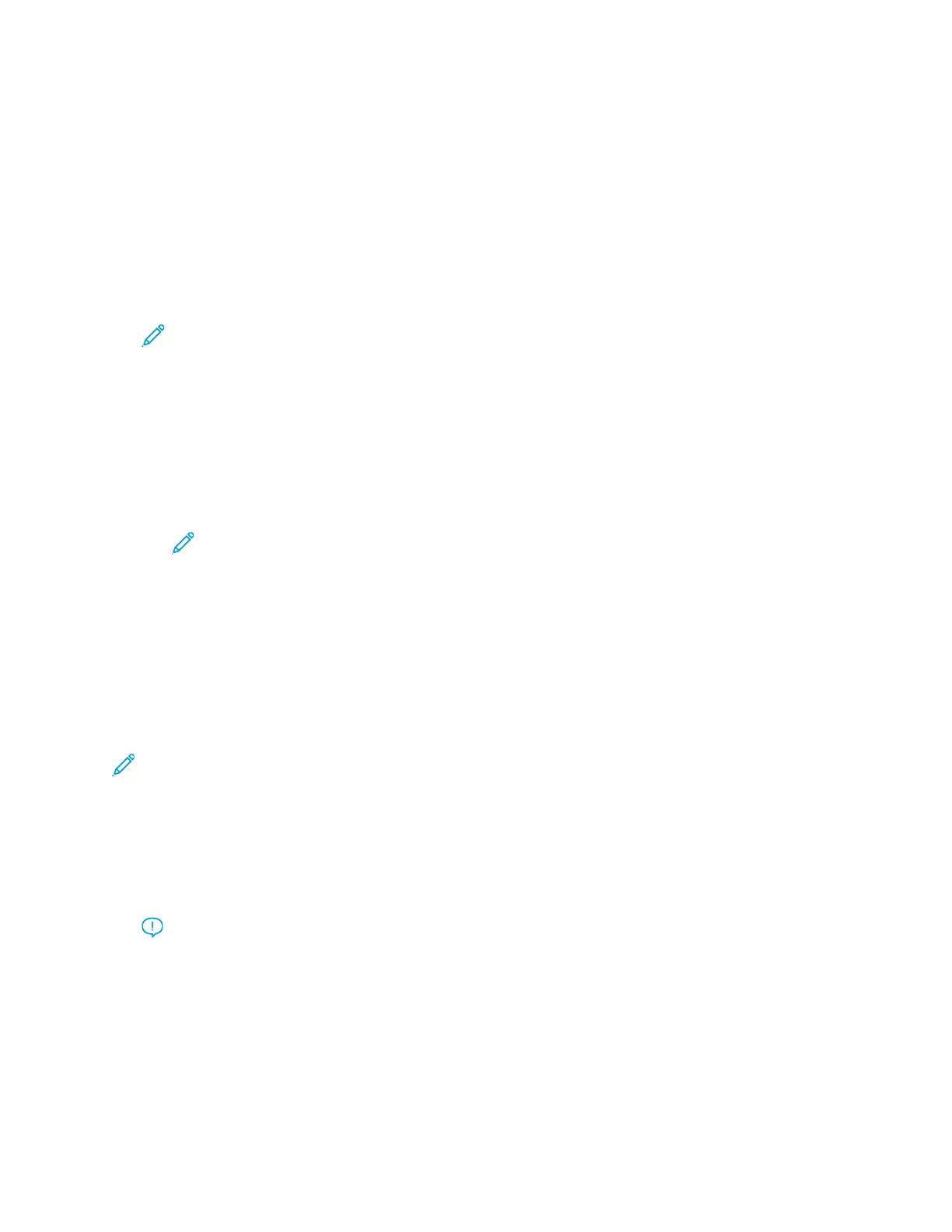7. To exit the administrator mode, click User: Administrator, then click Log Out.
Changing the Administrator Password
1. From the PredictPrint Media Manager screen, click Login, then log in as the Administrator.
2. Click Administration.
3. From the Administration screen, select the System tab.
4. From the System tab, click Change Password.
The Change Password window opens.
Note: Use only numbers for your new password. Alpha characters, letters, and symbols are
not allowed.
5. From the Change Password window, perform the following:
a. For Old Password, type the old password.
b. For New Password, type a new password. Choose a password of 4–12 numbers. Use only
numbers for your new password. Alpha characters, letters, and symbols are not allowed.
c. For Confirm New Password, type the new password again.
d. Click OK.
Note: For security reasons, only asterisks are displayed on the window.
6. To save the change, click Apply.
7. Close the System window, then return to the PredictPrint Media Manager main window.
8. To exit the administrator mode, click User: Administrator, then click Log Out.
Setting the Default Language
Use the Language feature to switch from the currently displayed language to a different language.
The language selected here affects only the PredictPrint Media Manager application. It does not
affect any other applications on the print server.
Note: The number of languages available on your system depends on what was installed
during the initial installation process.
1. From the PredictPrint Media Manager screen, click Login, then log in as the Administrator.
2. Click Administration.
3. From the Administration screen, select the System tab.
4. To change the default language, from the menu, for Default Language, select a language option.
Important: If a language is selected, the PredictPrint Media Manager displays the new
language. The Language window closes. No further confirmation is required. The new
language remains in effect until a different language is selected or the PredictPrint Media
Manager application is closed and restarted.
5. To save changes, click Apply.
6. Close the System tab, then return to the PredictPrint Media Manager main window.
7. To exit the administrator mode, click User: Administrator, then click Log Out.
104
Xerox
®
Versant
®
4100 Press
User Documentation
Working With
