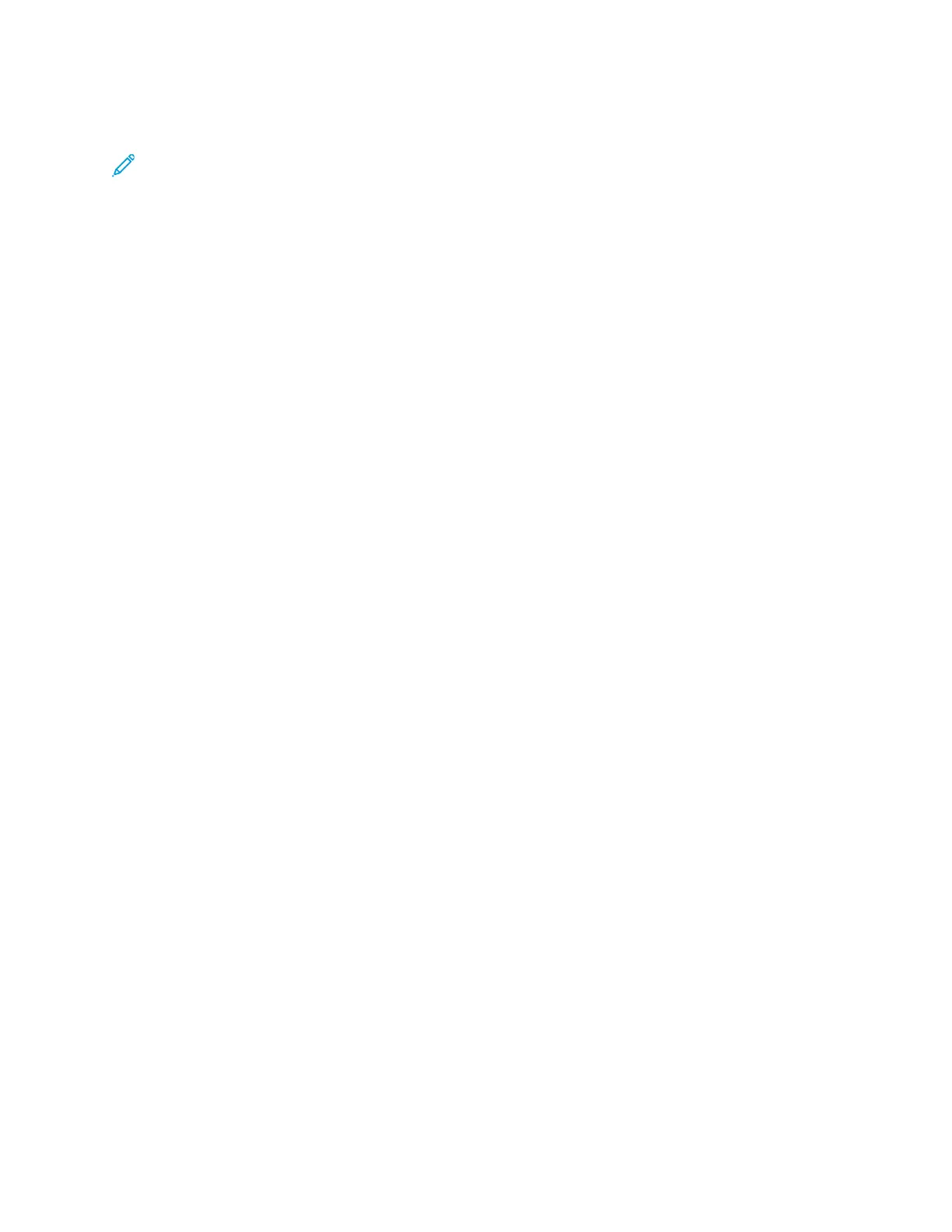AAcccceessssiinngg tthhee SSttoocckk LLiibbrraarryy FFeeaattuurree
Note: The administrator specifies whether the Stock Library feature appears on the main
window of the PreditPrint Media Manager application. The administrator sets this feature in
Administration→System. If the Stock Library feature is not displayed on the PredictPrint
Media Manager main window, the administrator has restricted access to the feature to
administrators only. In this case, for more information, contact your administrator.
Choose one of the following:
1. From the PredictPrint Media Manager main window, select the Stock Library.
2. If the Stock Library feature is not displayed, perform the following:
a. Log in as Administrator.
b. Click Administration→System.
c. To enable access to the Stock Library, for Restrict Operator Stock Library Access, click the
On/Off toggle button.
The toggle button changes color, and a label indicates whether the Restrict Operator Stock
Library Access is On or Off.
d. To save changes, click Apply.
e. Select Close to return to the PredictPrint Media Manager main window.
f. To exit the administrator mode, click User: Administrator, then click Log Out.
For more information, refer to Restrict Operator Stock Library Access.
SSttoocckk LLiibbrraarryy FFeeaattuurree
The Stock Library feature includes the following options:
All Media List Options
Refer to All Media List Options.
Stock Library List Options
Refer to Stock Library List Options.
All Media List Options
All Media List Menu
Select the appropriate list from the Filter by menu:
• TSL for Tested Substrate List: Non-Xerox branded stocks that are tested and validated, but may
not give the optimum performance
• RML for Recommended Media List: Xerox branded stocks that are fully tested and validated,
ideal stock list to get optimum performance from the press
• ALL for All Media list, includes Tested Substrate List (TSL) and Recommended Media List (RML)
All Media List View
This area displays a list of stocks that are created manually, without using the Stock Wizard. The
columns of the All Media list can be resized and rearranged to the preference of the user. For
example, to move the Weight column to the left or right of the Type column, highlight it and drag
106
Xerox
®
Versant
®
4100 Press
User Documentation
Working With
