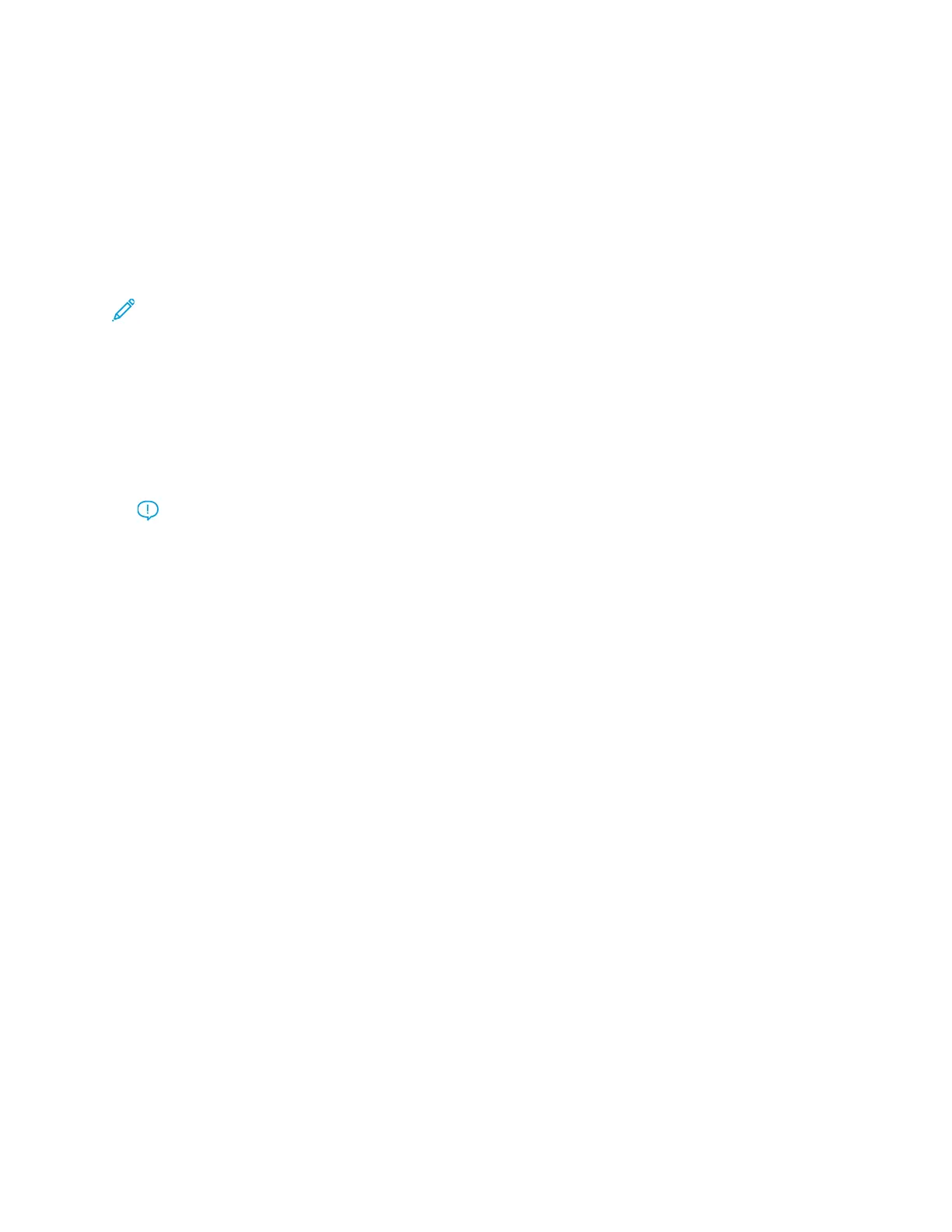or on jobs with a high volume output.
The Advanced Stock Setup feature allows you set specific custom parameters for different types of
media and jobs, such as outlined in the above paragraph. These custom stocks can be used at point
of need to ensure optimum output quality of your print jobs. The stocks can be either a temporary
stock for a specific, one-time job, or they can be a permanent stock added to the Stock Library list.
By setting custom stocks for specific media types, you can avoid output prints that are skewed, curled,
have too much dry ink/toner or not enough dry ink/toner in areas, or images that are not registered
properly on the output print, such as 1 Side 1 and Side 2 images that are misregistered.
Note: Once a custom stock is created, either temporarily or permanently, this information is
sent to the print server and to the press. The print server in turn reflects this information in the
print options for the print jobs.
TTiippss ffoorr UUssiinngg tthhee AAddvvaanncceedd SSttoocckk SSeettuupp FFeeaattuurree
Before using the Advanced Stock Setup feature, review the following information:
• Choose only one Advanced Stock Setup option at a time. This helps you determine if the option
is providing the desired printed output.
Important: Always run test prints after selecting each option. This allows you to
evaluate the printed output and determine whether or not it is acceptable. If it is
acceptable, no further adjustments are required.
• If the output is unacceptable, do one of the following:
– Make further adjustments to the value for the selected option (if applicable) or
– Return the option to its default value and continue to the next option.
• If the output still is unacceptable after repeatedly adjusting an option and running test prints, call
your Customer Support Center for assistance.
• The output of a print job, which uses a specific Advanced Stock Setup option, varies from day to
day. Settings that are used today cannot achieve the same desired output when used on different
day for that same print job. This is especially relevant if the room in which the press is located
experiences changes in temperature and humidity.
AAddvvaanncceedd SSttoocckk SSeettuupp OOppttiioonnss
For the Advanced Stock Setup feature, the following options are available:
• OK button: Select this button to save any changes made and close the Advanced Stock Setup
window.
• Cancel button: Select this to close the Advanced Stock Setup window without making any
changes.
• Stock by Name Only: Refer to Stock By Name Only.
• Multifeed Detection: Refer to Multifeed Detection.
• Tray Air Assist: Refer to Tray Air Assist.
• Enable Tray Heater: Refer to Enable Tray Heater.
• Aligner Roll Pressure: Refer to Aligner Roll Pressure.
• Regi-Loop: Refer to Regi-Loop.
Xerox
®
Versant
®
4100 Press
User Documentation
119
Working With
