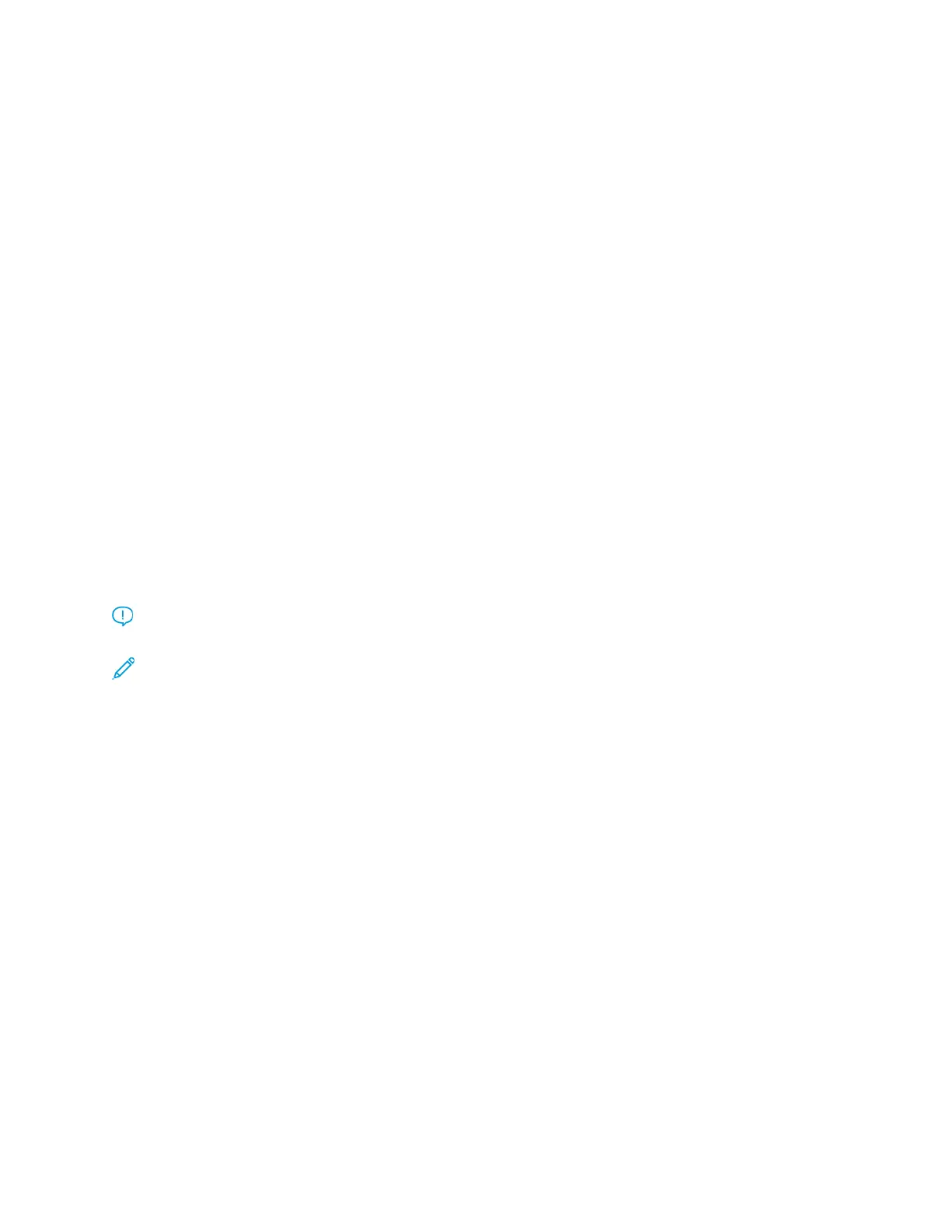Setting the Date and Time
Use this feature to set the date and time for the PredictPrint Media Manager application.
1. From the PredictPrint Media Manager screen, click Login, then log in as the Administrator.
2. Click Administration.
3. From the Administration screen, select the System tab.
4. From the System tab, select Date Format.
5. For Date Format, select an option:
• MM/DD/YYYY: Month/Day/Year
• DD/MM/YYYY: Day/Month/Year
• YYYY/MM/DD: Year/Month/Day
6. From the System tab, select Time Format.
7. For Time Format, select an option:
• 12-Hour Display
• 24-Hour Display
8. To save changes, click Apply.
9. Close the System tab, then return to the PredictPrint Media Manager main window.
10. To exit the administrator mode, click User: Administrator, then click Log Out.
SSttoocckk MMaannaaggeemmeenntt
Important: Access the PredictPrint Media Manager application on the Fiery EX or EX-P Print
Server. It cannot be accessed from the press.
Note: The administrator specifies whether the Stock Library feature appears on the main
window of the PreditPrint Media Manager application. The administrator sets this feature in
Administration→System. If the Stock Library feature is not displayed on the PredictPrint
Media Manager main window, the administrator has restricted access to the feature to
administrators only. In this case, for more information, contact your administrator.
Use the Stock Library feature to manage stocks for the press. The Stock Library feature allows the user
to do the following:
• Assign specific stocks to feeder trays
• Add new stocks to the customized Stock Library list from the All Media list
• Copy stocks from the All Media list and customize the stock properties as required
• Copy an existing stock and customize the stock properties as required
• Edit the attributes of existing stocks
• Create and save new stocks
• Change the order in which stocks are shown by moving a stock up or down in the Stock Library list
• Remove and delete a stock entry
After a stock type is defined, named, and saved, it can be referenced easily from the Stock Library list.
A saved stock can be selected quickly and used for a required paper tray or print job.
Xerox
®
Versant
®
4100 Press
User Documentation
105
Working With
