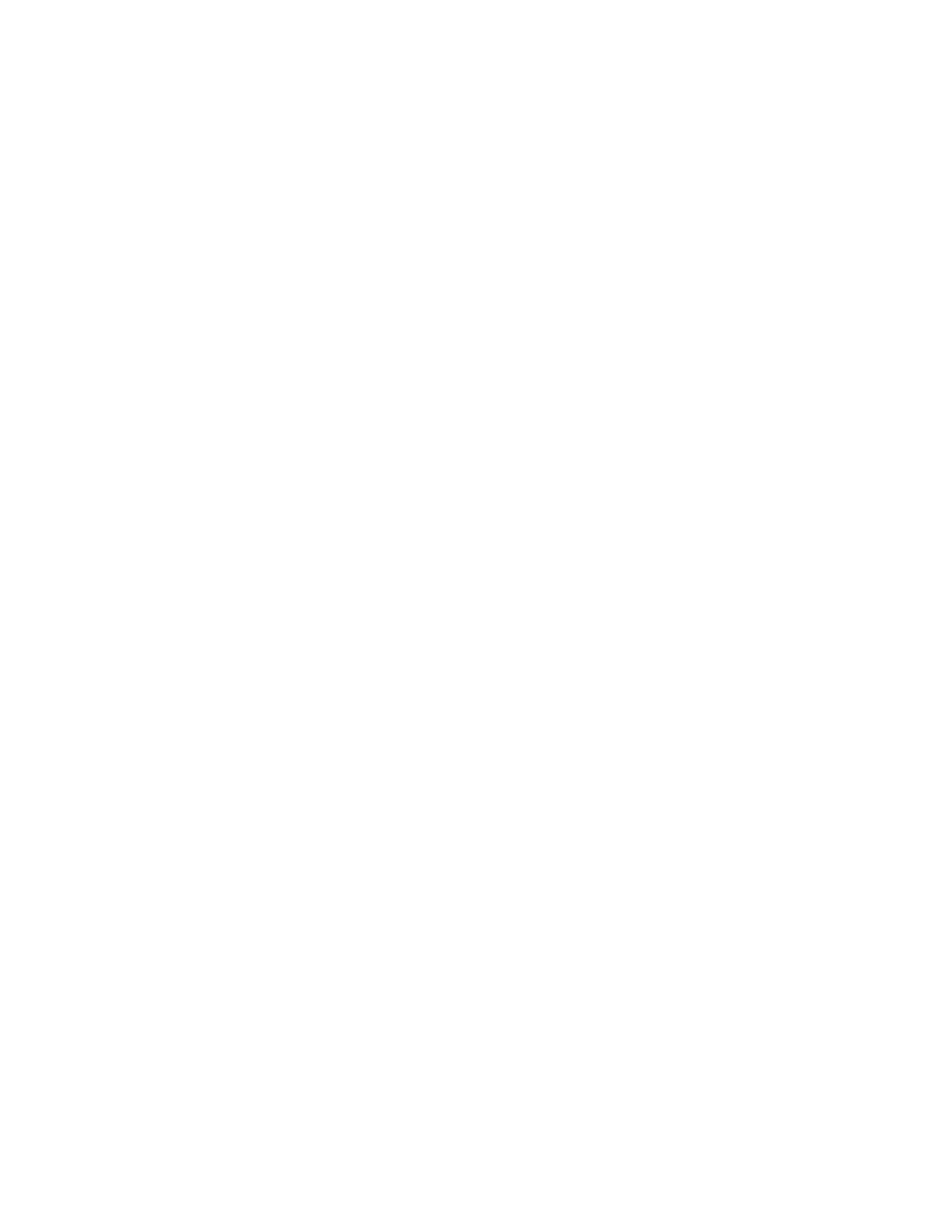it with the mouse.
Columns include the following stock information:
• Media Name
• Name
• MFR or Manufacturer
• Size
• Type
• Weight
• Coated
• Color
• Modulus
• Hole Punched
• Smart Stock
• Global Ratings
• Comment
For more information, refer to Stock Attributes.
All Media List Actions
From the All Media list area, you can perform the following actions:
• Search: Allows the user to search for a stock
• Reset to System Default icon: Select this option to return the Media List view to its original
layout.
• View icon: Select this option to view properties of a stock. Select the stock, then click the View
icon.
• New icon: Select this option to add or create a new stock. Select the stock, then click the New
icon.
• Copy icon: This option allows the user to copy an existing stock from the All Media list, edit the
stock properties, then save it to the Stock Library list as a new stock.
• Delete icon: Select this option to delete a stock from the Stock Library. Select the stock, then
click the Delete icon.
• Add to Stock Library icon: This option allows the user to add a stock from the All Media list to
the Stock Library list. Select the stock, then click the Add to Stock Library icon.
Stock Library List Options
Stock Library List View
This area of the Stock Library feature displays a list of all the stocks that are scanned using the
Stock Wizard, or created by the user by copying from the Stock Library list or from the All Media
list. The Stock Library list displays stocks that are specific to your press. Columns can be resized
and rearranged to the preference of the user.
Columns include the following stock information:
Xerox
®
Versant
®
4100 Press
User Documentation
107
Working With
