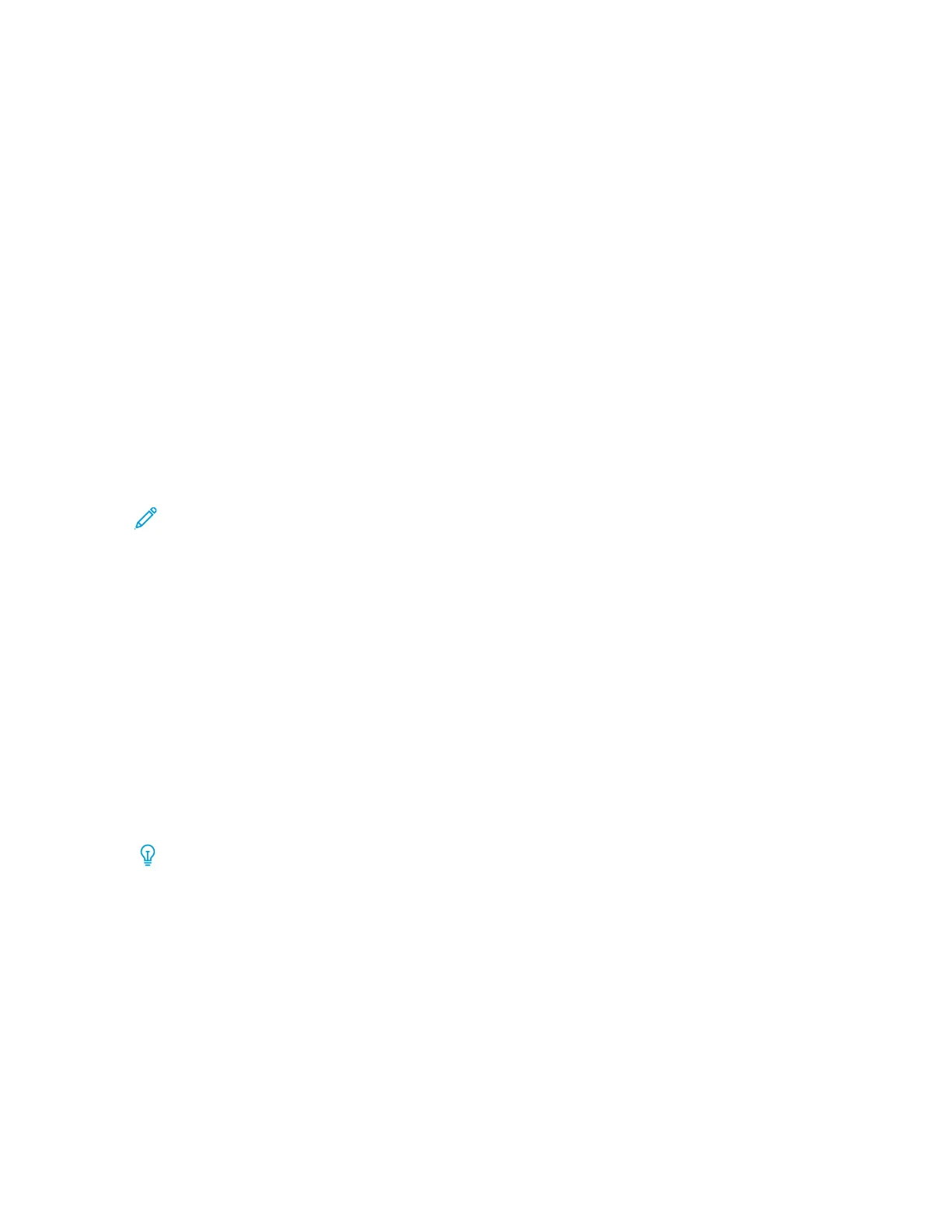• Name
• MFR or Manufacturer
• Size
• Type
• Weight
• Coated
• Color
• Modulus
• Hole Punched
• Smart Stock
• My Ratings
• Global Ratings
• Last Updated
• Comment
Note: The Last Updated column reflects the most recent date and time when a stock was
edited or changed.
For more information, refer to Stock Attributes.
Stock Library Sorting Selections
Select either By Columns or Manual.
• By Columns: Select this option to sort the stocks alphabetically by the Name column
automatically.
• Manual: Select this option to move items around manually within any column. This option is
used with the following clickable icons:
– Move to Top
– Move Up
– Move Down
– Move to Bottom
Tip: Regardless of the sorting selection, you can move and arrange columns in any order
that you need, for example, move the Weight column to the right of the Coating column.
Stock Library List Actions
From the Stock Library list area, you can perform the following actions:
• Search: Allows the user to search for a stock
• Reset to System Default icon: Select this option to return the Stock Library List view to its
original layout.
• Create New icon: Select this option to create and save a new stock to the Stock Library list.
Select the stock, then click the Create New icon.
• Edit icon: This option allows the user to edit an existing stock from the Stock Library list, edit
the stock properties, then save the stock to the Stock Library list.
108
Xerox
®
Versant
®
4100 Press
User Documentation
Working With
