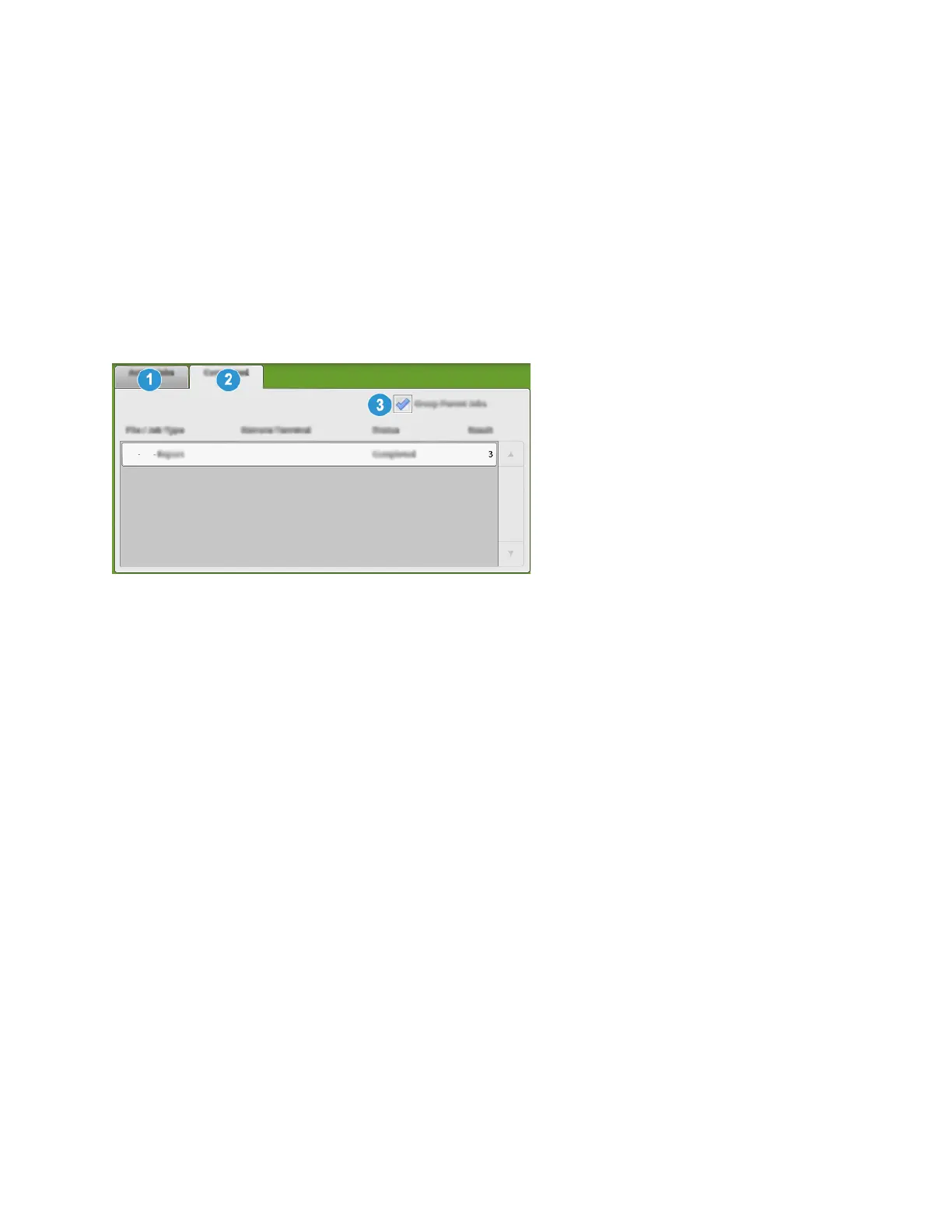Job and Machine Status
JJoobb SSttaattuuss
The Job Status feature allows the user to check active, pending, and completed jobs. The ability to
cancel printing or pause jobs is also available from Job Status.
JJoobb SSttaattuuss AArreeaa
The Job Status button on the press control panel displays the progress and status of any currently
printing jobs and lists all completed jobs.
1. Select the Active Jobs tab to view the status of currently pending or in-progress print jobs on the
system.
2. Select the Completed Jobs tab to view a list of all jobs that have printed successfully.
3. Select the Group Parent Jobs checkbox to list and display the jobs according to a parent and child
relationship hierarchy.
AAccttiivvee JJoobbss TTaabb
1. Press the Job Status button on the control panel.
2. Select the Active Jobs tab.
3. From the displayed list, select the applicable job to view.
Use the up or down buttons to navigate the list.
4. If required, select Display Time to show the time required to process the job.
5. To delete a job or change the execution order, select a job from the list.
6. From the pop-up menu, you can select one of the following option:
• Delete: This option cancels the current or pending job.
• Job Progress: This option shows the progress of the job that is currently printing or copying.
• Details: This option shows the details of the selected document.
• Close Menu: This option closes the pop-up menu.
CCoommpplleetteedd JJoobbss TTaabb
1. Press the Job Status button on the Control Panel.
Xerox
®
Versant
®
4100 Press
User Documentation
45
Working With
