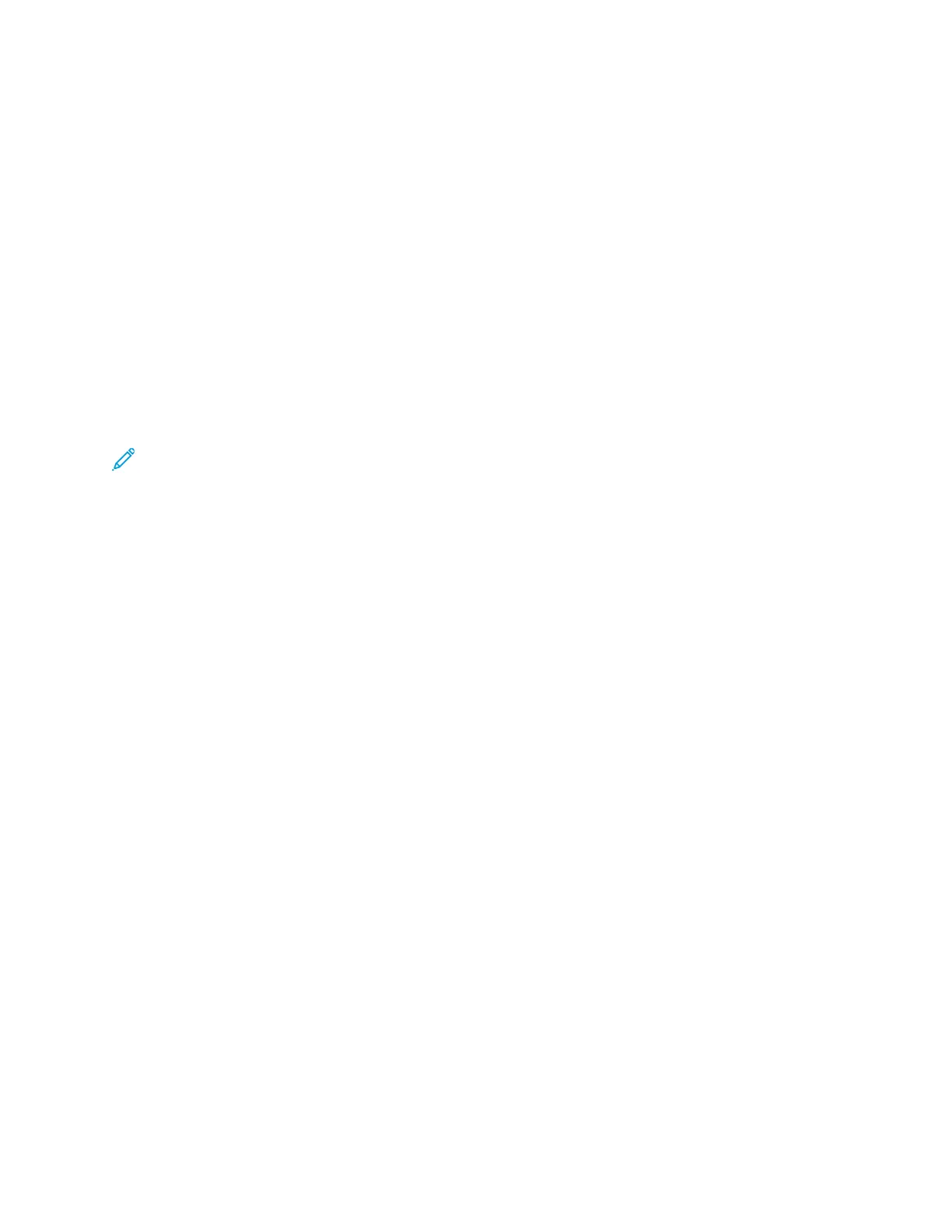e. Select Pre-Printed.
f. Select Define Cover.
g. For Cover source, select T-1.
h. For Media Weight, select the g/m
2
for the cover stock and set any other unique cover stock
properties.
i. Select OK.
18. To release the job, on the Layout tab, select Print.
AAddjjuussttiinngg BBooookklleett FFoolldd aanndd SSttaappllee PPoossiittiioonnss
Use this procedure:
• To adjust the staple position horizontally on the paper
• To ensure that the booklet staples lay precisely on the fold, and not off the fold
Note: This procedure does not enable you to move the staples up or down on the fold. A
Customer Service Engineer must make vertical adjustments for staple positions on the fold.
To adjust the fold and staple positions for booklets and create a profile with the adjustments, use the
PredictPrint Media Manager. To apply the profile to the booklet job, associate the created profile with
the media to be used for the job. Perform adjustments separately for a small set of sheets (Set 1) and
a large set of sheets (Set 2).
The system calculates and automatically uses the required adjustments for booklets that vary in size
between Set 1 and Set 2. The paper weight for the booklet media is important when creating the
profile. The number of sheets used in the sets varies based on the selected paper weight.
CCrreeaattiinngg aa PPrrooffiillee ffoorr AAddjjuussttiinngg tthhee FFoolldd aanndd SSttaappllee PPoossiittiioonnss
1. For the booklet job, load the paper, short-edge feed (SEF), in the tray.
2. Confirm or change the media settings at the press user interface.
3. Log in to the PredictPrint Media Manager as System Administrator.
4. On the main window, select Profiles.
5. Select the Fold Adjustment tab.
6. To create a new profile, click New. To make adjustments to an existing profile, click Edit.
7. From the Fold Type drop-down menu, select Bi-Fold-Multiple Sheets Stapled.
8. For Name, enter a unique and meaningful name for the profile so that it can be selected when
needed. Optionally, you can accept the default name that is automatically provided (Fold Profile
1, Fold Profile 2, and so on.)
9. Enter the Paper Size, Weight, and Coating for the stock to be used for the booklets.
10. On the left of the window, click Test Print.
11. From the Tray menu, use the arrow to select the tray with the loaded stock you are using.
12. If you are using the trimmer to cut edges on the booklets, set Trim to On. Otherwise, leave this
setting Off.
Xerox
®
Versant
®
4100 Press
User Documentation
225
Working With
