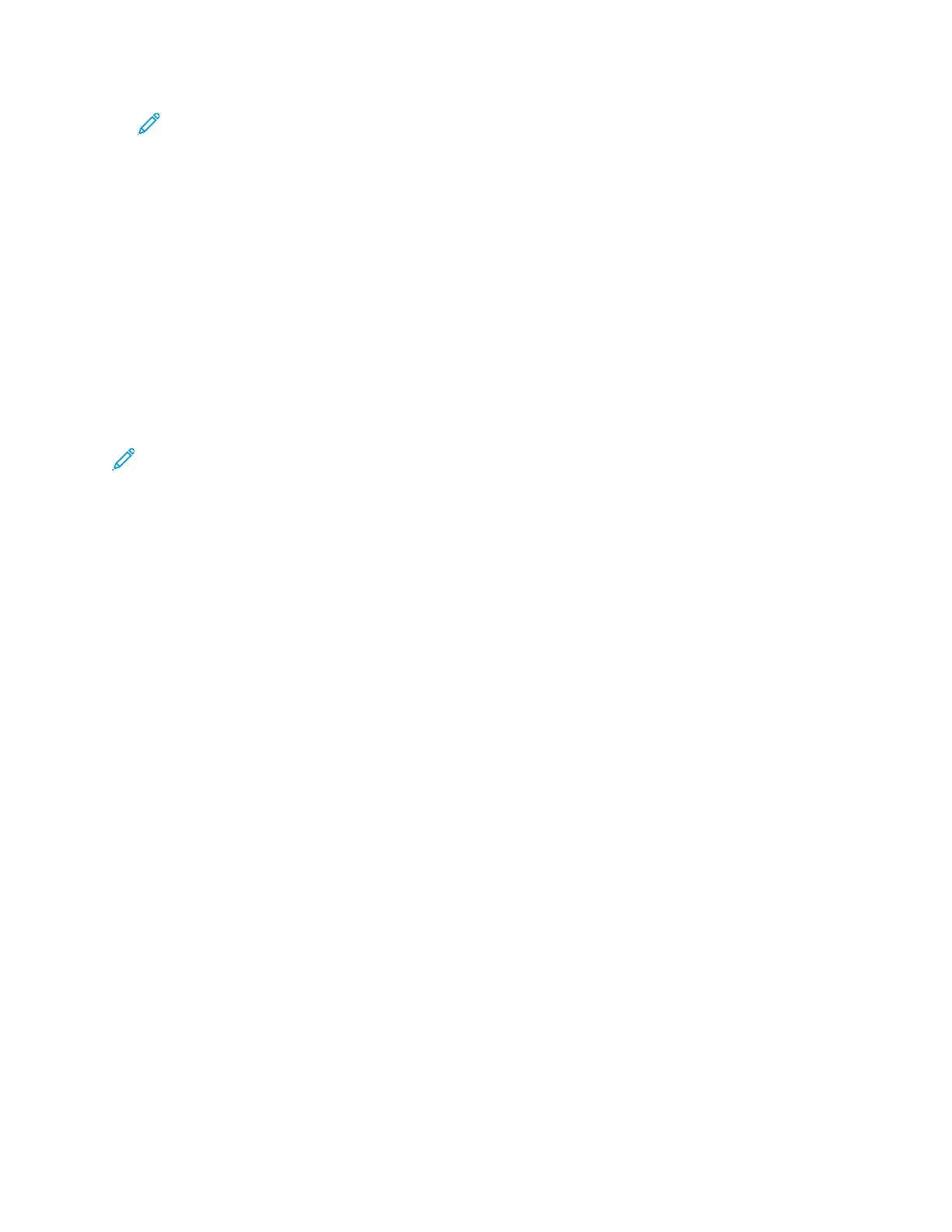Note: Make sure the appropriate print drivers have been installed on your computer.
Refer to your print driver documentation or the Xerox web site for more information on
how to download or install print drivers.
• At any remote workstation, using a Hot Folders application to submit the document file to the
print server.
• At the print server, importing or adding a document file to a print queue. Manage the job settings
of the document and then submit to the press for printing.
For information on how to set up the properties for a job that you submit from the print server, refer
to the PredictPrint Media Manager.
PPrriinnttiinngg ffrroomm YYoouurr CCoommppuutteerr
The system supports Fiery EX and EX-P print drivers. Through print drivers installed on your computer
or Mac, you can send a document file from your desktop to the print server, which can then be
submitted to the press for printing.
Note: You can also use a drag and drop Hot Folders feature by which to send your files to the
print server for printing to the press.
1. From your computer, select the file you want to print and open it in its application.
2. Select File→Print.
3. Select a print server queue.
4. For the print queue, select Properties.
5. Select output options, such as quantity or 1-sided or 2-sided printing.
6. To close the Properties window, click OK.
7. To send the job to the print server queue, click Print.
PPrriinnttiinngg ffrroomm tthhee EEXX oorr EEXX--PP PPrriinntt SSeerrvveerr
From your computer, you can submit your document files to a directory on the print server through
the use of installed print drivers. You can also copy the document files onto a USB drive, then connect
those devices to the print server for importing.
1. If you copied the file onto a storage device, connect your device to the print server and select
Services→Print From File.
2. From the EX or EX-P Print Server, select File→Import Job.
3. Click Add.
4. Locate your storage device or other directory containing the document files.
5. Select and highlight one of the document files. Click Open.
6. Click Import.
7. Select the desired queue such as Process and Hold or Print and Hold.
The job is sent to the selected queue or to the press for immediate printing.
Xerox
®
Versant
®
4100 Press
User Documentation
161
Working With
