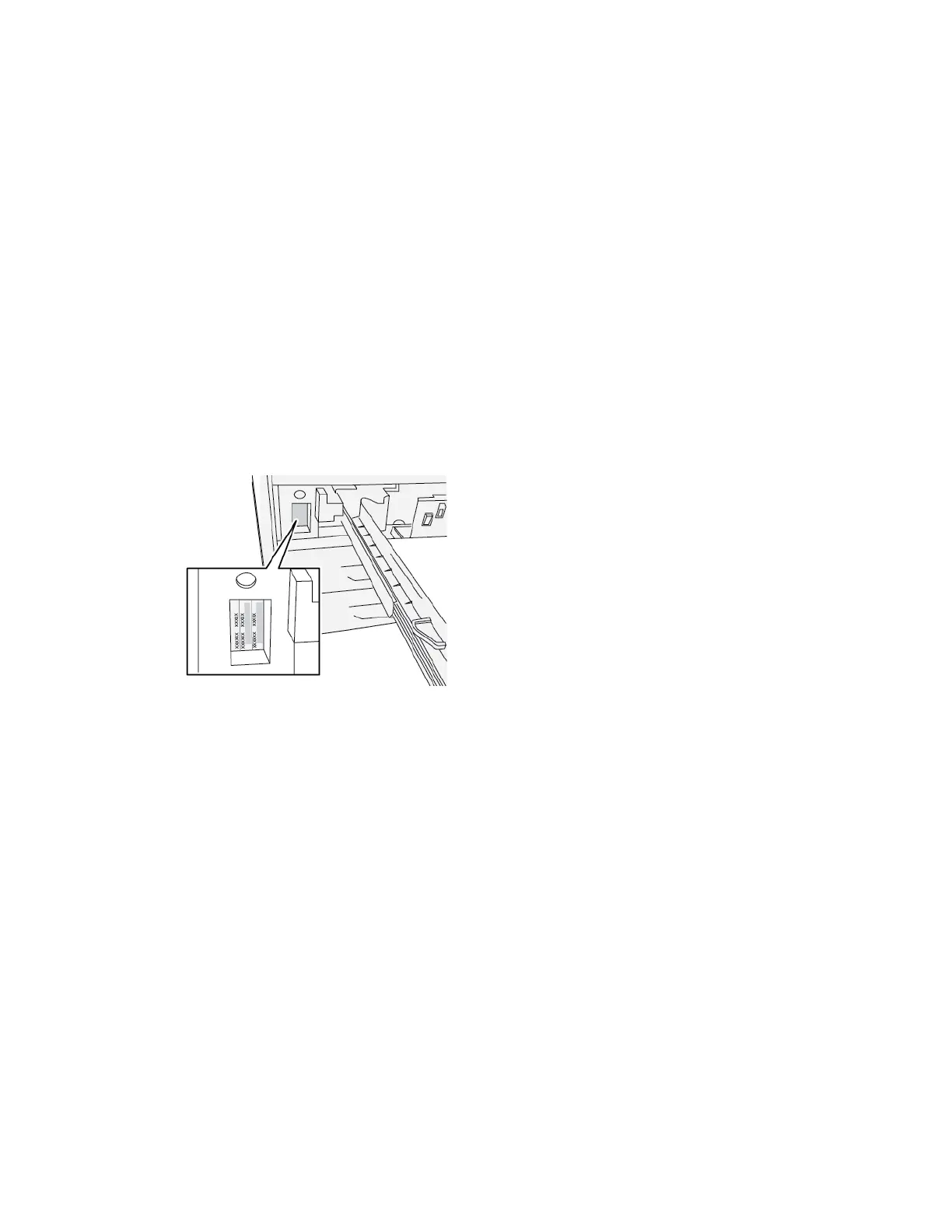Troubleshooting Help
LLooccaattiinngg tthhee PPrreessss SSeerriiaall NNuummbbeerr
The press serial number can be accessed from the User Interface (UI) or by locating the serial number
plate on the inside frame of the first feeder tray (Tray 1).
1. Press the Machine Status button on the UI.
2. From the Machine Status screen, ensure that the Machine Information tab is displayed.
The press serial number is displayed under General Information.
3. If there is a loss of power and it is not possible to access the Machine Status screen, the press
serial number can also be found on the inside frame of the press near paper Tray 1:
a. At the press, fully open paper Tray 1.
b. At the left of the feeder tray, on the press frame, locate the plate with the serial number
(SER#).
CCaalllliinngg ffoorr SSeerrvviiccee
1. Record any displayed fault codes.
For more information, refer to Faults Tab and Fault Messages.
2. Record the press serial number.
a. Select the Machine Status button at the press control panel.
b. From the Machine Status screen, select the Machine Information tab.
The serial number is listed with the Machine Information.
c. If the serial number is not displayed, open Tray 1 and locate the serial number plate on the
left side of the frame (SER #).
For more information, refer to Locating the Press Serial Number.
3. If output quality is a problem, take a sample as a reference to assist you in describing the
problem over the telephone when answering the questions from the customer support operator
about the defects.
4. If possible, use a phone near the press when calling for assistance. Follow the instructions
provided by the operator.
424
Xerox
®
Versant
®
4100 Press
User Documentation
Troubleshooting
