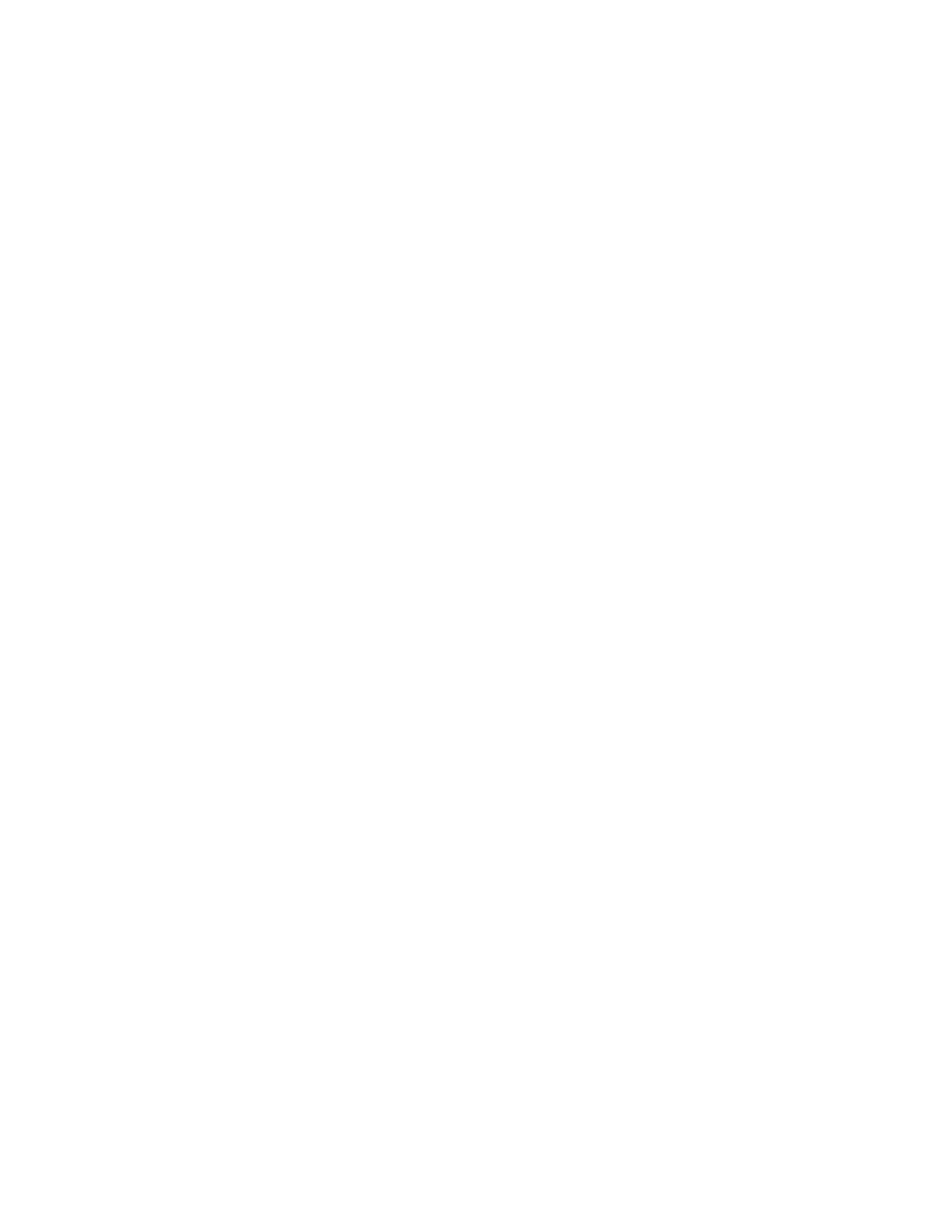IInnffoorrmmaattiioonn aabboouutt PPrriinnttiinngg oonn TTaabbss
Before you print a job with tabs, read the following information:
• You can set up your job to insert preprinted tabs into your document.
• Use one tray for the body pages, another tray for the preprinted tab stock, and another tray for
cover or back pages.
• While you can print tab stock from any of the paper trays on the system (Trays 1, 2, 3, 5, 6, 7, 8, or
9), the recommendation is to use Trays 6, 7, 8, or 9 for best results.
• If you plan to apply staple or punch finishing, use Trays 5, 6, 7, 8, or 9 only.
• Loading orientation depends on what tray you are using.
• For information and instructions on how to load and align tab stock in the trays, refer to Paper
and Media.
Print Server Information about Programming a Job with Tabs
There are many types of tab stock and tab sequences available. Precut tabs are commonly used and
have two different orientations: the single straight collated tab stock or the single reverse collated tab
stock.
When programming tab jobs and loading tab stock, consider the following:
• Precut tabs can only print 1-sided
• There are specific job settings that you need to define such as tab order, sequence, number of
bank sets, stock weight, paper size, and insertion before or after body pages. Refer to your print
server documentation for more detailed setting information.
• Always load tab stock LEF into the tray where the straight edge of the stock is the lead edge and
the tabs are oriented at the trail edge.
• Always use a complete set or bank or tabs in the paper tray.
• If staple or punch finishing, use trays 5, 6, 7, 8, 9, or T1 (Inserter).
PPrriinnttiinngg TTaabbss ffrroomm tthhee PPrriinntt SSeerrvveerr
1. From the print server, create and define the Tab stock for the paper tray you will be using.
2. Load the Tab stock in Trays 1, 2, 3, 5, 6, 7, 8, 9, or T1 (optional Inserter). Refer to the Paper and
Media chapter.
3. From the print server window, access the Held queue that contains your document. Select the
document you want to configure with tabs. Double-click to open the file properties.
4. Once all settings are made, select Print.
The press prints the complete set of tabs with the body pages defined. Any extra tabs not used in
the job are sent to the output tray.
162
Xerox
®
Versant
®
4100 Press
User Documentation
Working With
