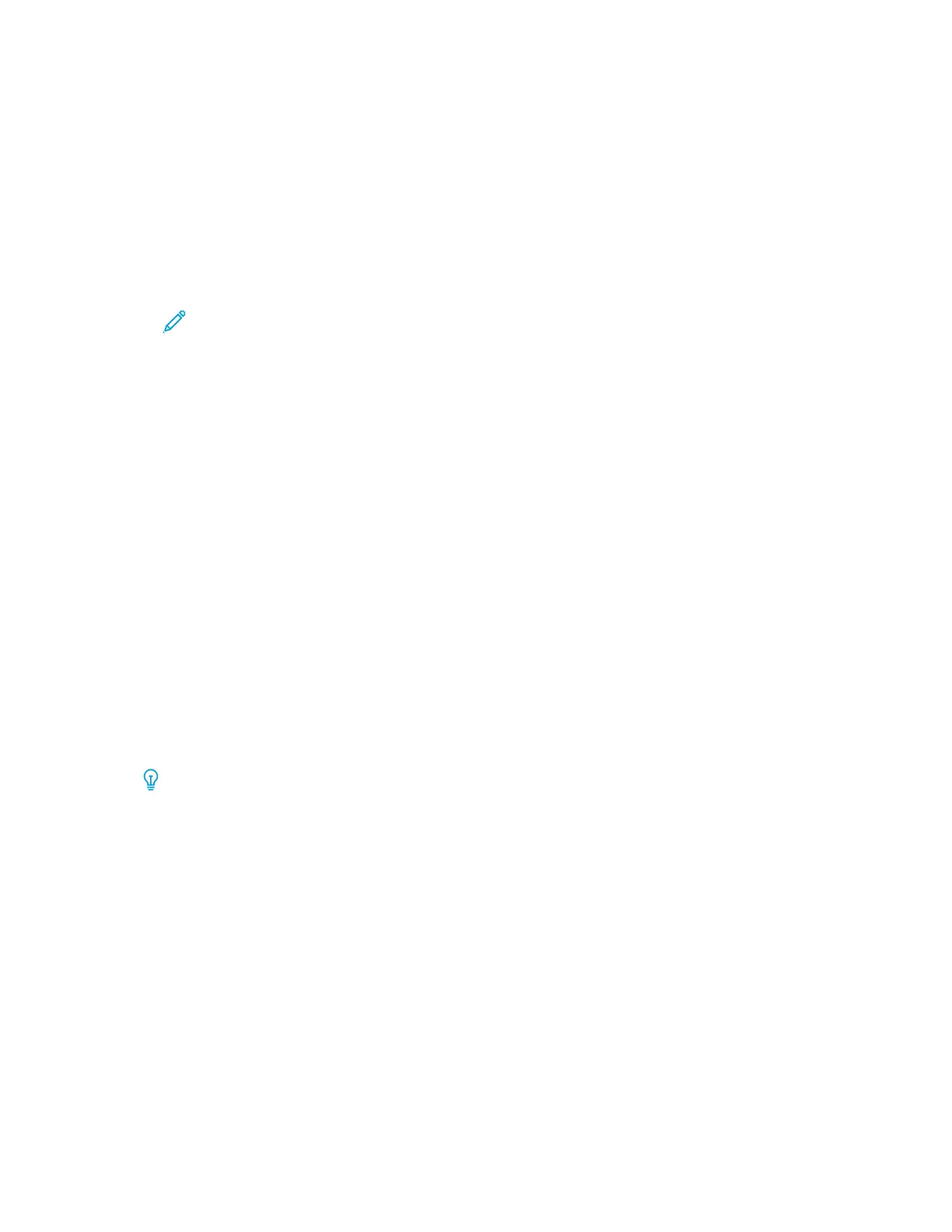• Use this feature to Enable or Disable multifeed notifications; this feature does not make any
other adjustments.
• The Multifeed Detection feature is accessed from PredictPrint Media Manager→Stock
Library→Stock Properties→Advanced Setup→Multifeed Detection.
• The settings available for the Multifeed Detection option include:
– Enabled: To switch On multifeed notifications, select the check box.
– Disabled: To switch Off multifeed notifications remove the check mark from the check
box.
Note: To prevent the system from reporting faults due to multifeeds, temporarily
disable notifications. This allows the user to continue their workflow until the cause
of the problem is resolved. Be aware that disabling this feature has no impact on
the occurrence rate of actual multifeeds and, if disabled, multifed sheets may cause
jams elsewhere in the system and/or result in additional blank sheets in the final
output.
4. To replace the feed rolls, refer to Replacing the Feed Rolls for Tray 6 and 7.
PPaappeerr CCuurrll
Problem
The output contains paper curl.
Solutions
1. If your press configuration includes the Interface Decurler Module (IDM)s, confirm that the IDM
Curl Correction option on the IDM control panel is set to Auto.
For more information, refer to Interface Decurler Module (IDM).
2. Change the Paper Curl Correction setting from the PredictPrint Media Manager application.
Tip: Changing the default setting is considered a temporary solution because
environmental conditions vary from day to day. It is recommended that upon
completion of the print job you return the option to its default setting.
• Use the Paper Curl Correction feature to correct paper curl caused by heat and pressure and
to apply fine adjustments based on the characteristics of each paper type. Paper curl may
cause paper jams and wrinkled output.
• This feature can be found in PredictPrint Media Manager→Stock Library→Stock
Properties→Advanced Setup→Paper Curl Correction
• From the Paper Curl Correction screen, select the Edit Settings button.
Paper Curl Correction options include 1 Sided Face Up, 1 Sided Face Down, or 2 Sided.
• When changing the Paper Curl Correction setting, make the change by moving up or down
the available selections one at a time.
306
Xerox
®
Versant
®
4100 Press
User Documentation
Troubleshooting
