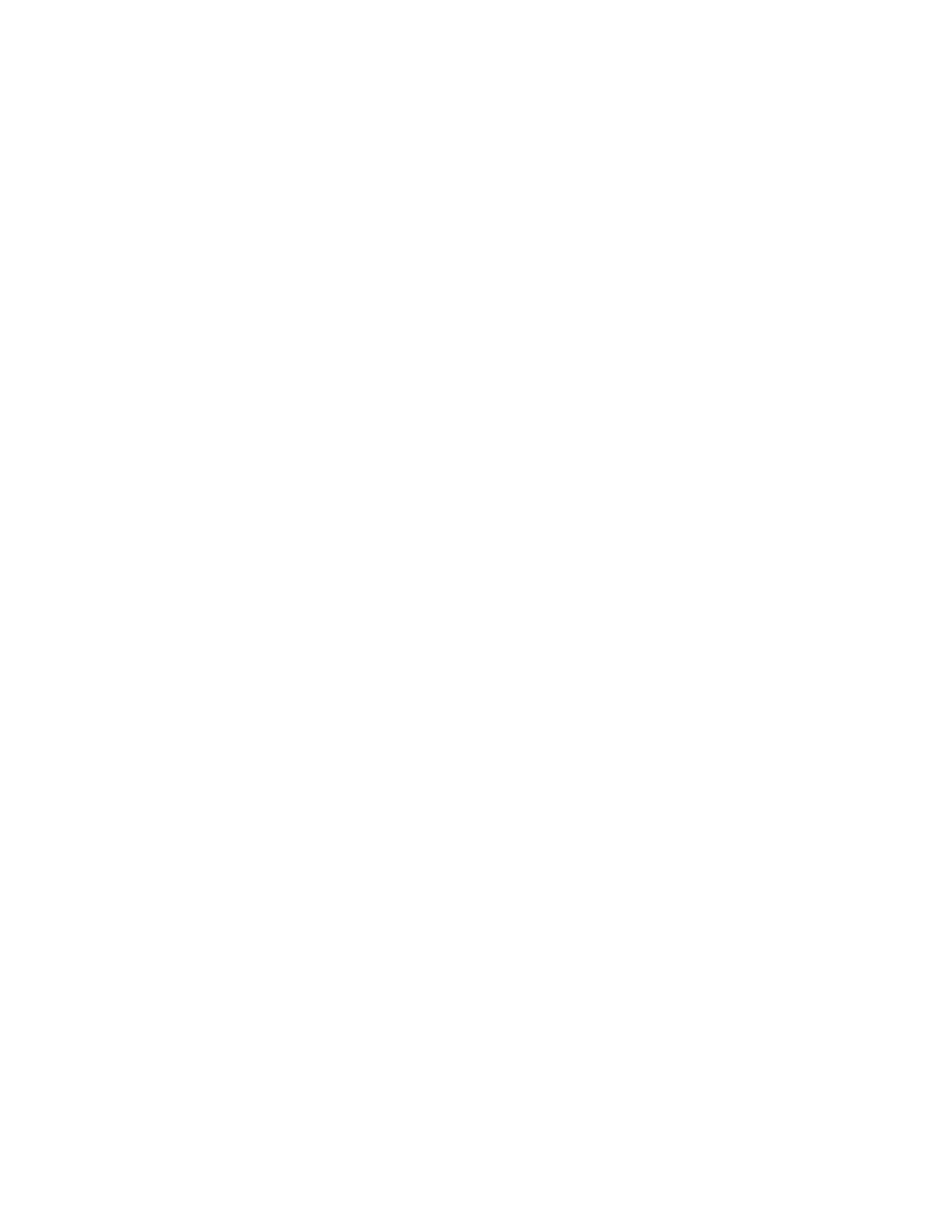3. To open and access either the PredictPrint Media Manager application or the PredictPrint Media
Manager Profiles folder, double click the appropriate icon.
Depending on which icon is selected, either the PredictPrint Media Manager application opens or
the folder that contains the Stock Library files opens.
PPrreeddiiccttPPrriinntt CClloouudd SSeerrvveerr
PPrreeddiiccttPPrriinntt CClloouudd SSeerrvveerr OOvveerrvviieeww
The PredictPrint Cloud Server stores the stock attributes including recommended setup routines. The
PredictPrint Media Manager application connects to the PredictPrint Cloud server when a barcode is
scanned, and retrieves all of the stock properties and recommended set points and setup routines.
DDoowwnnllooaaddiinngg aa SSttoocckk LLiisstt ffrroomm PPrreeddiiccttPPrriinntt CClloouudd SSeerrvveerr
If your press is connected to the Internet, the stock information is updated on your system
automatically, each time you scan the barcode. If the press is not connected to the Internet, you can
download the stock lists from the PredictPrint Cloud Server.
1. Open a Web browser, then go to https://www.xerox.com/predictprintmedia.
2. Click Download Stock List.
A webpage appears with download options for different types of stock lists.
3. Select an option:
• To download the entire stock and media list (SML), click Download Full Stock & Media List.
• To download the Recommended Media List (RML), click Download Recommended Media
List.
• To download the Tested Substrate List (TSL), click Download Tested Media List.
The Download Media List page appears, where you can select the printer family.
4. Select Xerox VERSANT 4100 Press, then click OK.
5. In the Save As window, select a location for the stock list file, then click Save.
The stock list file downloads to your computer.
6. Extract the .xml file from the .zip file.
7. Insert a USB storage device into a USB port on the computer, then copy the .xml file to the USB
storage device.
8. Insert the USB storage device into a USB port on the Fiery Print Server.
9. From the USB storage device, upload the file with the stock list information for the PredictPrint
Media Manager application.
After uploading the media list, the stock information appears automatically in the stock list when
the barcode is scanned.
88
Xerox
®
Versant
®
4100 Press
User Documentation
Working With
