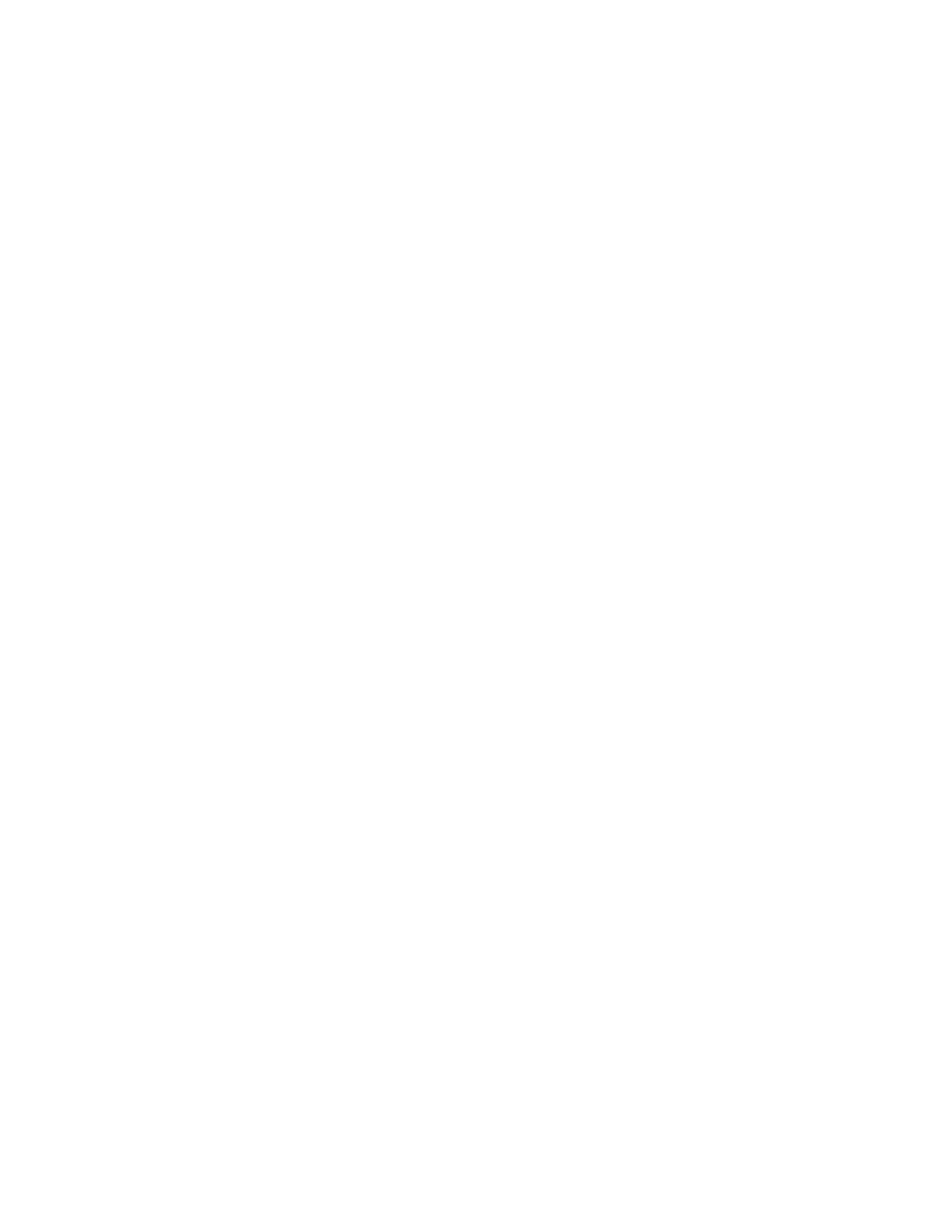a. Open the PredictPrint Media Manager, and select Tray T1.
b. If the tab stock that you loaded is defined in your Stock Library, select the Stock Library
button and select the tab stock. Otherwise, select Create Temporary Stock and enter the
following:
• A size of 8.5 x 11 in. (A4)
• The weight of the tab stock. This is usually about 164 g/m
2
, but will depend on your stock.
• For Type, select the type of stock to be inserted, for example, Precut tab - Plain.
4. Select the Long Edge Feed radio button.
5. Select OK to close the Tray Properties window.
6. Minimize the PredictPrint Media Manager.
7. Submit the job file to the Hold queue on the print server.
8. Double-click on the job to open its properties.
9. Set all the properties for the job, such as paper size, 1-sided or 2-sided, and number of copies.
10. Select the Media tab, then scroll down to the Mixed Media section.
11. Select New Insert.
12. With Page Number selected, enter the page numbers after which you want to insert pre-printed
or blank sheets or tabs. Use a comma to separate the numbers.
13. For Paper Size, select the size of your tabs: 8.5 x 11 in. Tab LEF or A4 Tab LEF.
14. For Media Type, select Tab stock (uncoated) or Tab stock (emboss).
15. Select Insert.
16. Select Close.
17. Select Print.
UUssiinngg tthhee GGBBCC
®®
AAddvvaanncceeddPPuunncchh
®®
PPrroo
UUssiinngg tthhee GGBBCC
®®
AAddvvaanncceeddPPuunncchh
®®
PPrroo wwiitthh tthhee EEXX aanndd EEXX--PP PPrriinntt
SSeerrvveerrss
1. If needed, load the paper for the job and program it in the PredictPrint Media Manager.
2. Submit the job to the Hold queue on the print server.
3. Double-click the job that is held to open its properties.
4. Set all required properties for the job, such as copies, paper size, source tray, and 1-sided or 2-
sided.
5. Select the Finishing tab.
6. Scroll down to the Punch area.
7. For Punch edge, select the location of the punch on the paper: Left, Right, or Top.
8. For Punch, select Advanced Pro-ANSI or Advanced Pro-ISO.
The exact name of the unit depends on your geographic region.
230
Xerox
®
Versant
®
4100 Press
User Documentation
Working With
