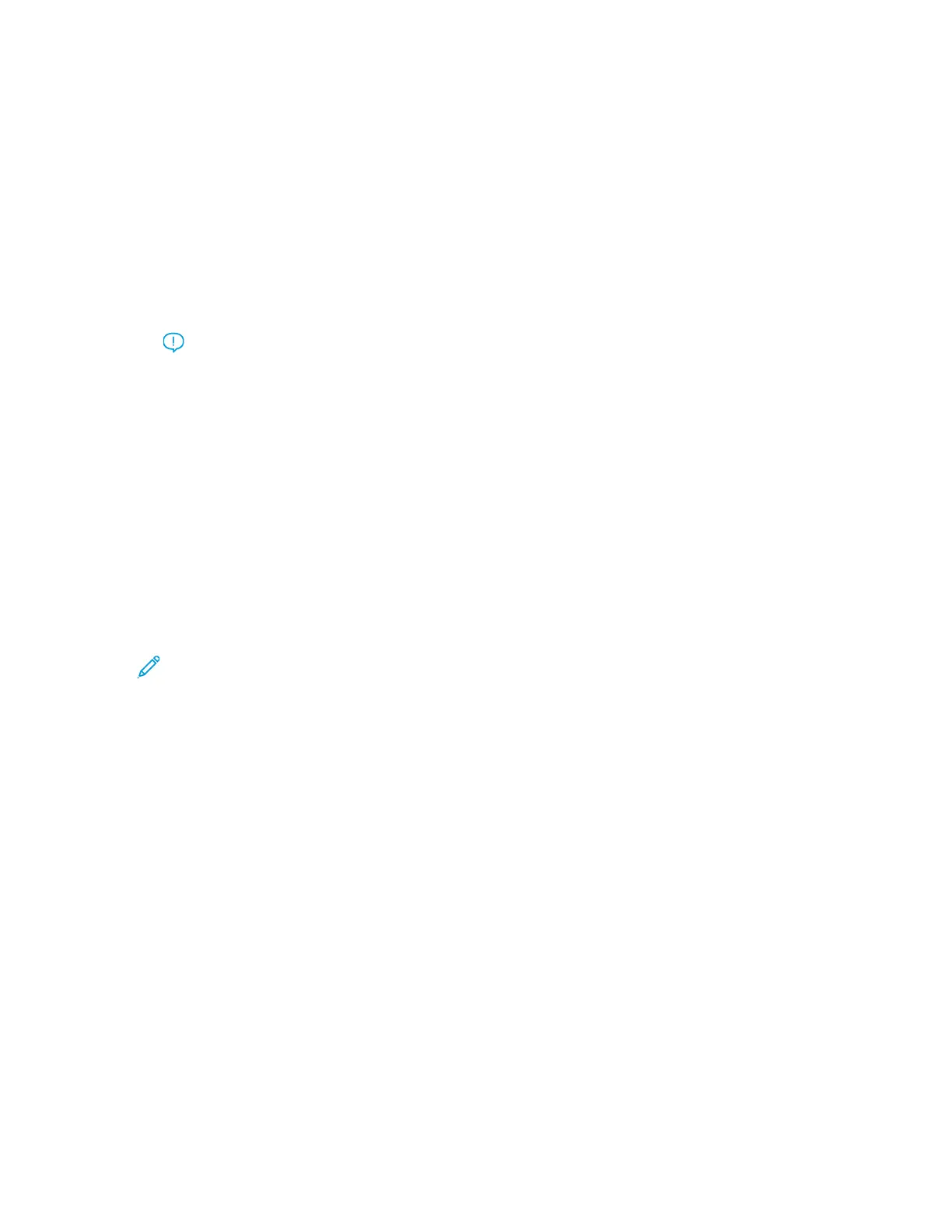• Use this feature to adjust the aligner roll pressure.
• Some types of coated paper slip and skew, thereby misregistering the image on the output
prints. In this case, you may need to increase the Aligner Roll Pressure to apply more force to
hold down the paper to compensate for the slippage and skewing.
• Some lightweight papers may have too much roll pressure applied to them, causing edge
damage to the output prints. In this case, you may need to decrease the roll pressure to apply
less force to hold down the paper.
• To change the Aligner Roll Pressure setting, perform the following:
a. Switch On the Pre Gate Roll Adjustment.
Important: This option must be On to allow for the custom setting of the Aligner
Roll Pressure option.
• Access the option from PredictPrint Media Manager→Stock Library→Stock
Properties→Advanced Setup→Pre Gate Roll Adjustment.
• Select On under the Pre Gate Roll Adjustment from the drop-down menu.
b. Adjust the Aligner Roll Pressure.
• Access the feature from PredictPrint Media Manager→Stock Library→Stock
Properties→Advanced Setup→Aligner Roll Pressure.
• Based on the output, increase or decrease the Aligner Roll Pressure in increments of five
or ten.
• After each incremental adjustment, run test prints and evaluate the output prints to
determine if additional adjustments are required.
4. Change the Regi-Loop setting.
Note: Use Regi-Loop only if Alignment Profile or Aligner Roll Pressure did not correct
registration and/or skew problems.
• Use this feature to adjust Regi-Loop.
• When paper feeds through the press, it stops once and pressure is applied in order to correct
registration and skew. The loop created when paper is stopped and pressured is Regi-Loop.
– To correct for registration and skew, and if the degree of skew varies from sheet to sheet,
increase the Regi-Loop value to increase pressure on the Lead Edge (LE) of the paper.
Increasing the value too much may cause unintended folds or scratches on the Lead Edge
paper.
– In hot and humid environments, decrease the Regi-Loop value to lower the pressure on
the Lead Edge of light weight paper to avoid ripping the paper.
• This feature is accessed fromPredictPrint Media Manager→Stock Library→Stock
Properties→Advanced Setup→Regi-Loop.
• Based on the output, increase or decrease the Regi-Loop in increments of 0.3 mm. After each
incremental adjustment, run test prints and evaluate the output to determine if additional
adjustments are required.
• If feeding paper from tray 1, 2, or 3 and repeated Regi-Loop adjustments do not make any
improvements in a registration problem, return the Regi-Loop value to its default and adjust
the Pre Gate Roll Adjustment setting.
5. Change the Pre Gate Roll Adjustment setting.
310
Xerox
®
Versant
®
4100 Press
User Documentation
Troubleshooting
