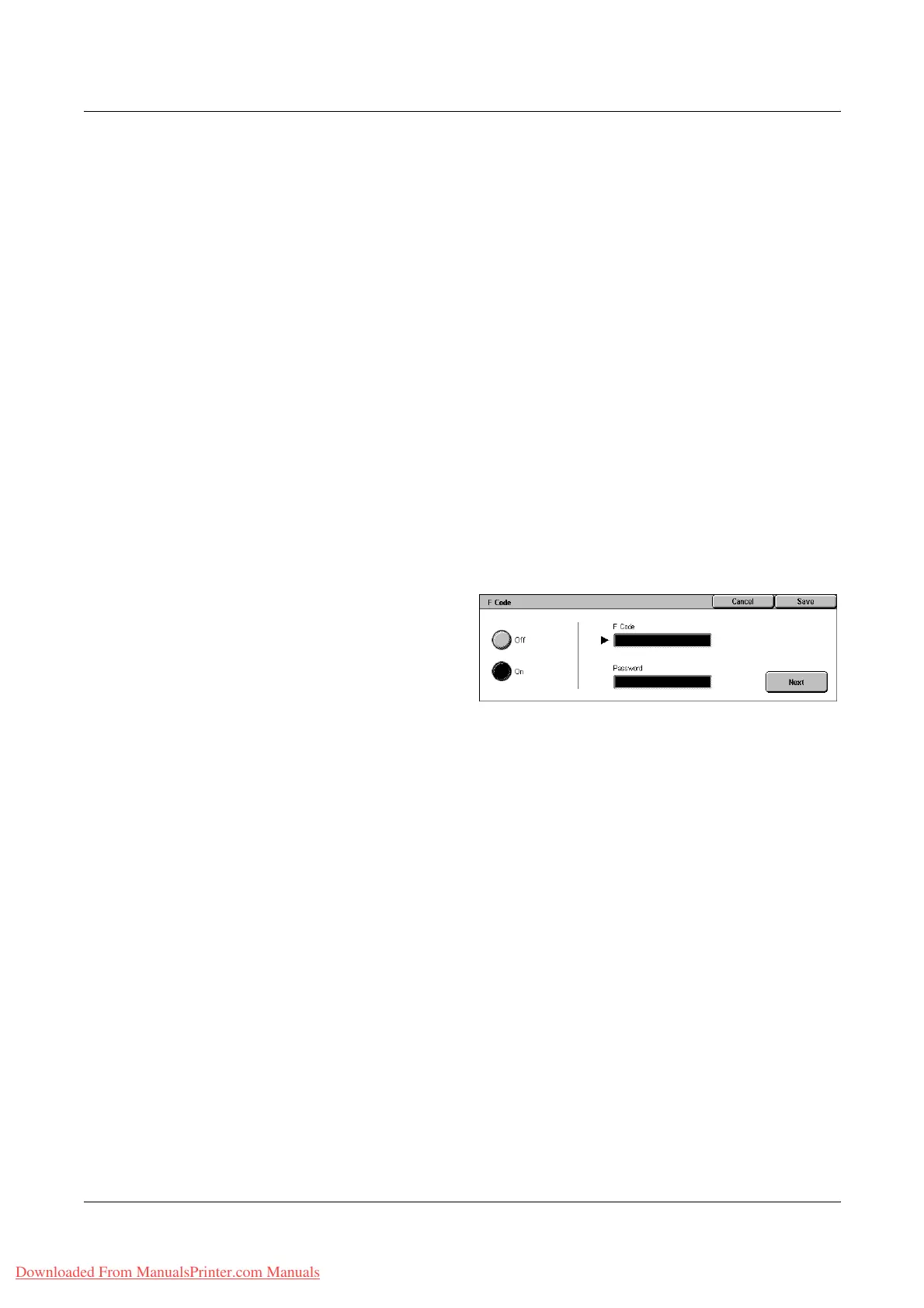4 Fax/Internet Fax
110 Xerox WorkCentre 7132 User Guide
be polled. When polling to receive a document from a remote machine, you must know
the following information.
F Code: 0 (to designate an F Code transmission) followed by the remote machine’s
mailbox number in which the document to be polled to your machine is stored
Password (if required): the password for the remote machine’s mailbox
The confidential document received by the machine is stored in a confidential mailbox.
The machine can be set up to automatically print out a Mailbox Documents Report to
show the number and name of the mailbox in which the document is stored. To receive
a confidential document using F Code, the other party must know the following
information.
F Code: 0 (to designate an F Code transmission) followed by the mailbox number on
your machine
Password (if required): the password for the mailbox
NOTE: To retrieve a document from a remote machine, the polling feature must be
enabled. For more information, refer to Polling on page 111.
NOTE: This feature is not displayed for Internet Fax transmissions. However, you can
use the same feature by specifying an F Code directly in the Internet Fax destination
address.
1. Select [F Code] on the
[Transmission Options] screen.
2. Select the required option.
3. Select [Save].
Off
Disables the feature.
On
Sets the F Code transmission. [F Code] and [Password] are displayed at the right side
of the screen.
• F Code - You can enter an F Code composed of spaces, numerals (0-9), and
symbols (#, *) up to 20 characters. Enter the code using the numeric keypad on the
control panel.
• Password - You can enter a password composed of spaces, numerals (0-9), and
symbols (#, *) up to 20 characters. Enter the code using the numeric keypad on the
control panel.
Next
Sets the entered value and moves to the other entry field.
Downloaded From ManualsPrinter.com Manuals
