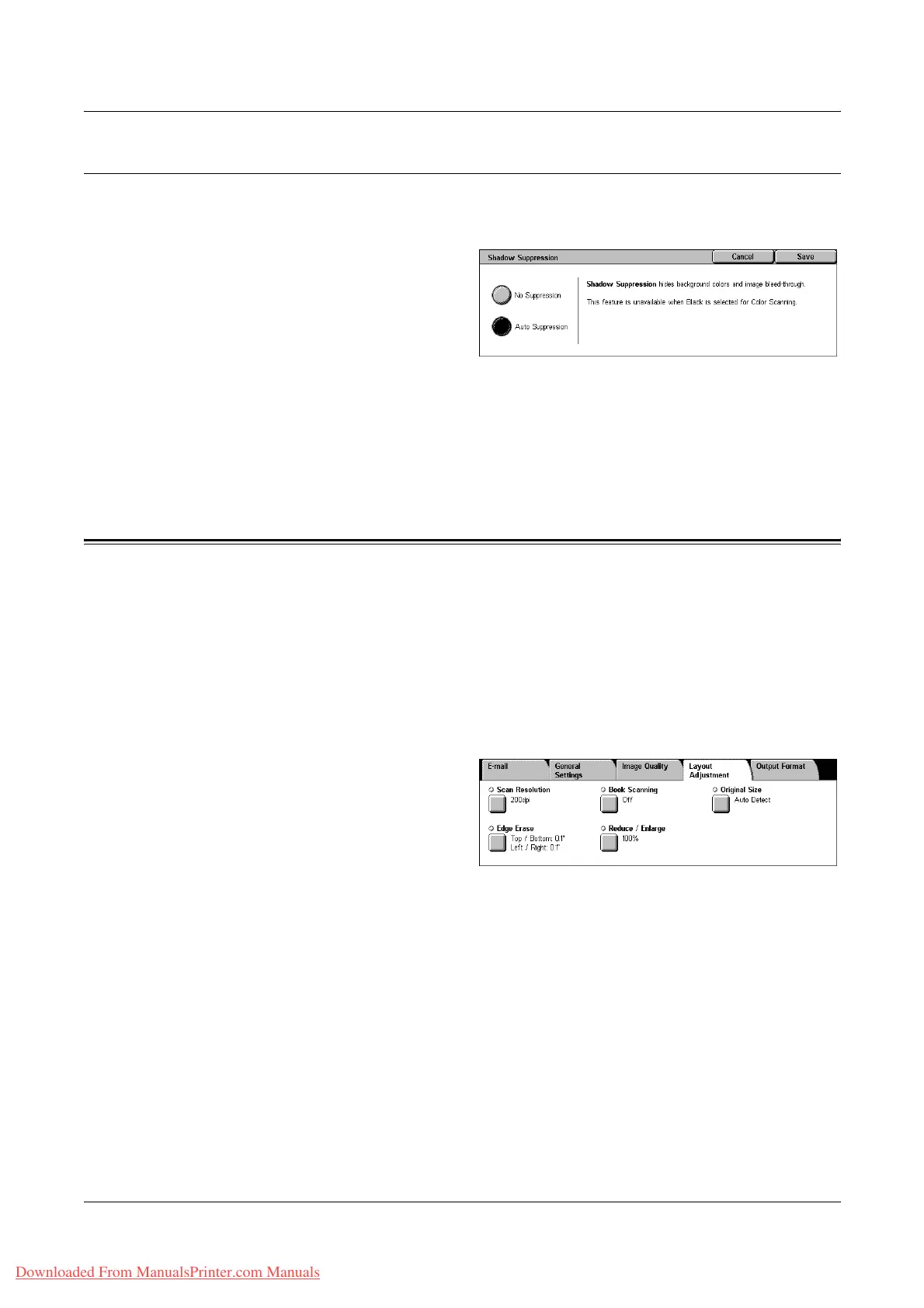5 Scan/E-mail
136 Xerox WorkCentre 7132 User Guide
Shadow Suppression
This feature allows you to suppress shadows that can appear from the reverse side of
the document from appearing in the scanned image.
1. Select [Shadow Suppression]
on the [Image Quality] screen.
2. Select the required option.
3. Select [Save].
No Suppression
Disables the feature.
Auto Suppression
Automatically suppresses shadows from appearing in scanned images.
Layout Adjustment
This section describes layout adjustment features for scanning. For information, refer
to the following.
Scan Resolution – page 137
Book Scanning – page 137
Original Size – page 138
Edge Erase – page 139
Reduce/Enlarge – page 139
1. Press the <All Services> button
on the control panel.
2. Select a scan type on the touch
screen.
3. Select the [Layout Adjustment]
tab.
4. Select the required feature.
Downloaded From ManualsPrinter.com Manuals
